

NOTES
- Requires installing and running [RB4InstrummentMapper] along with its dependencies.
- Linux users can install [
xonekernel drivers] to use Xbox One peripherals. - You need a Microsoft Xbox Wireless Adapter to connect these drums to your computer.

- Works with or without the Pro Cymbal expansions.
- Make sure to configure which cymbals are connected within Rock Band 3.
Menu > Options > Drum Options
- Make sure to configure which cymbals are connected within Rock Band 3.
- RPCN Menus (for sending or accepting online invites) may cause a softlock. You may need an alternative input method to navigate these menus, such as [a typing keyboard or a gamepad].
- Go to
Start>Settings>Apps>Installed apps - Look for
Microsoft GameInputand uninstall the latest version.
Please note that it may reinstall itself after a reboot. We are looking for better solutions.

Click on the Pads icon at the top of RPCS3.
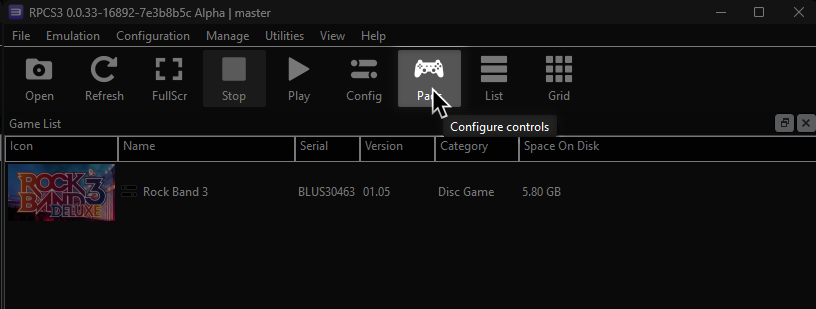
It’s suggested to create a new configuration by clicking Add Configuration at the top right of the Pads window.
This is so you can change configuration profiles in case you want to play games that don’t use instruments.
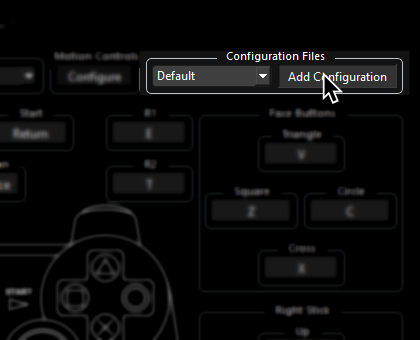
Follow the instructions and/or match the assignments below.
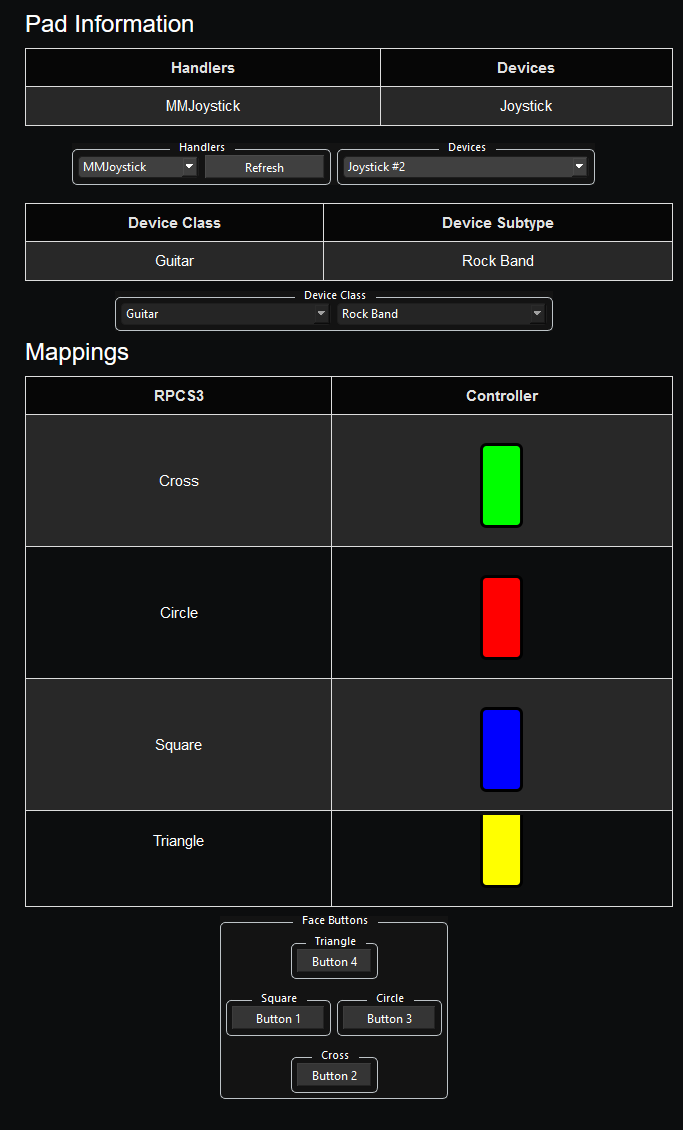
Pad Information
| Handlers | Devices |
|---|---|
| XInput | XInput Pad |
| Device Class | Device Subtype |
|---|---|
| Drums | Rock Band Pro |
Additional Setup
Please refer to RB4InstrumentMapper’s documentation.
[Click here to go there].
Mapping
Controller Emulation Mode: ViGEmBus (RPCS3 compatibility)
This is the recommended mode and should not require any mapping. You simply need to assign the Handler, Device, and Device Class/Type.
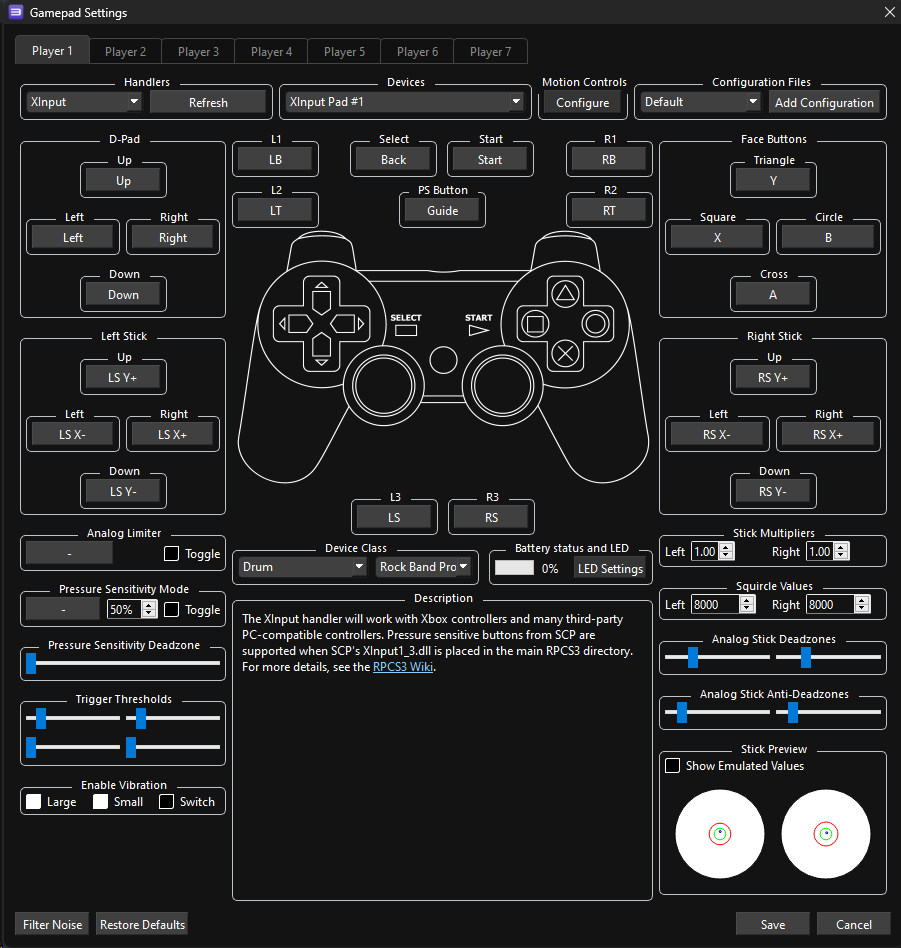
This is not suggested as it requires lots of manual mapping. You should instead use ViGEmBus (RPCS3 compatibility).
After downloading the profile,
- Extract the .7z file.
- Drag the
input configsfolder into theconfigsfolder where you have RPCS3 in.
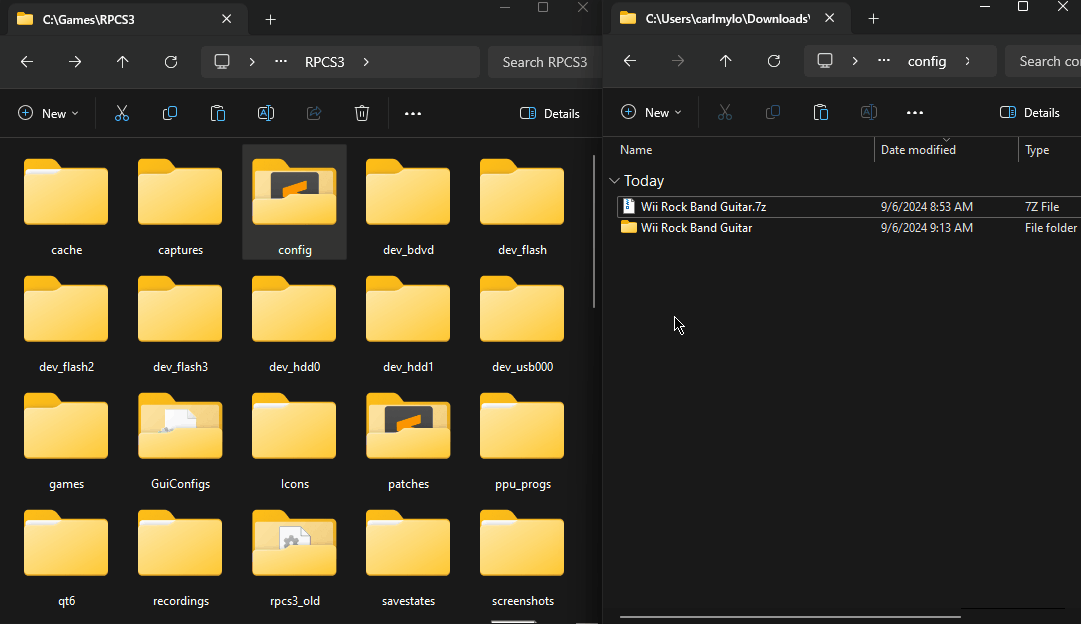
After that, you can select the profile in the “Pads” menu.
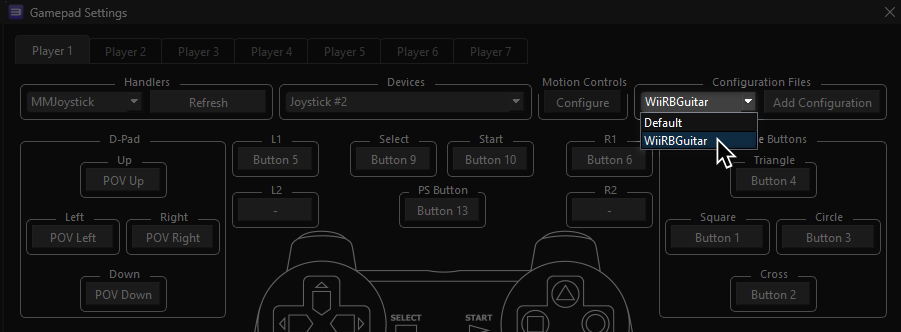
Most of the time, these controller profiles should work out of the box. If they don’t, try changing the controller listed in “Devices”, next to the “Refresh” button until it receives an input. You can edit this while the game is running.
Bindings
By default, XInput has most things bound correctly. You only need to remap the following:
| RPCS3 | XInput | Drums |
|---|---|---|
| R1 | 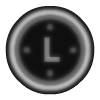 |
 |
| L3 | 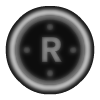 |
Pad Modifier |
| R3 | 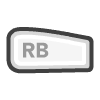 |
Cymbal Modifier |
Advanced Mapping
- Rock Band Drums send multiple button presses out at once. For example, a Red pad will send “
B” and “Right Stick Click” (which translates to “Circle” and “L3”.) Keep in mind these are needed to the emulator to tell your cymbals apart.- It’s strongly suggested to bind an Xbox controller like the Mapping screenshot below then swapping the Device to your Xbox 360 Rock Band Drums.
- To bind multiple buttons to one RPCS3 button, hold Shift then click on the RPCS3 button you want to assign multiple buttons to.
| RPCS3 | Drums |
|---|---|
| Cross | 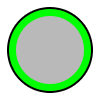 |
| Circle | 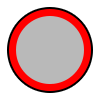 |
| Square | 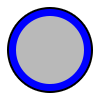 |
| Triangle | 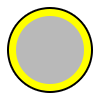 |
| R3 | Cymbal Modifier |
| D-Pad: Up | Yellow Cymbal Modifier |
| D-Pad: Down | Blue Cymbal Modifier |
| L3 | Pad Modifier |
| L1 |  |
| R1 |  |
| Cross |  |
| Circle | 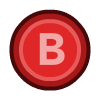 |
| Square |  |
| Triangle |  |
| D-Pad | 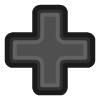 |
| PS Button | 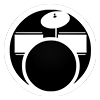 |
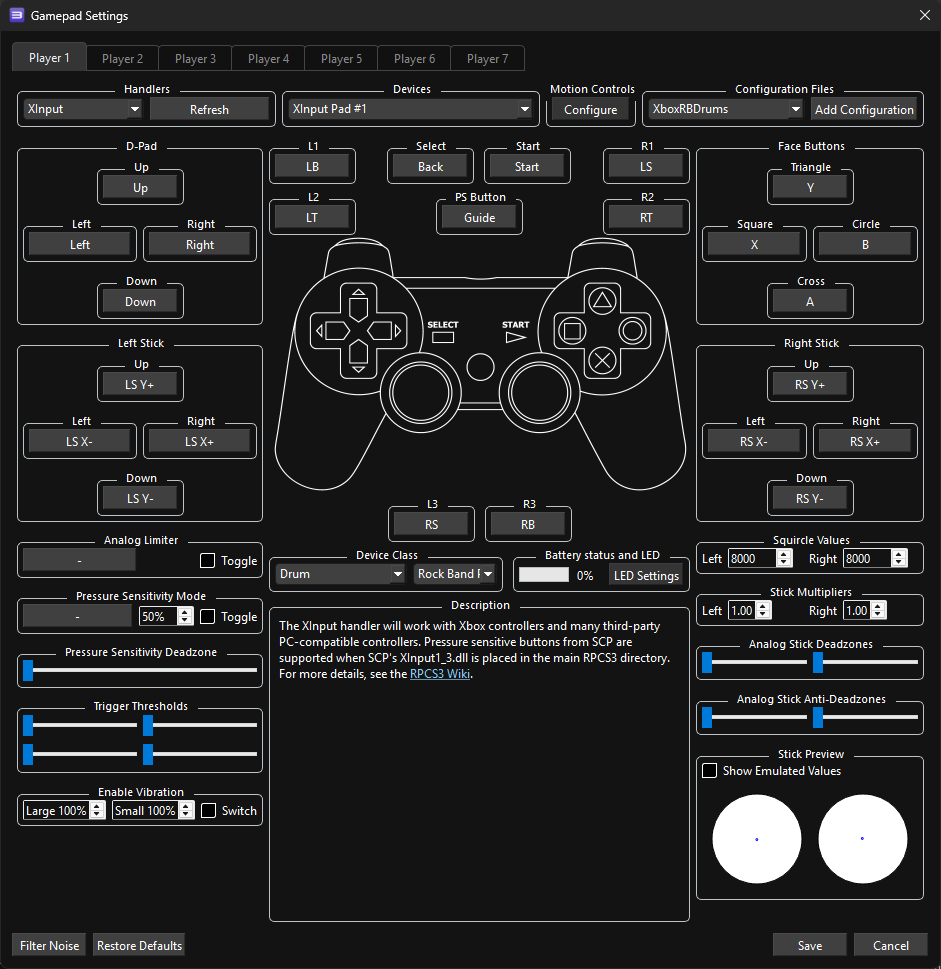
Mapped by [gonakil1ya]