How to connect and configure your keyboards using Santroller on RPCS3.

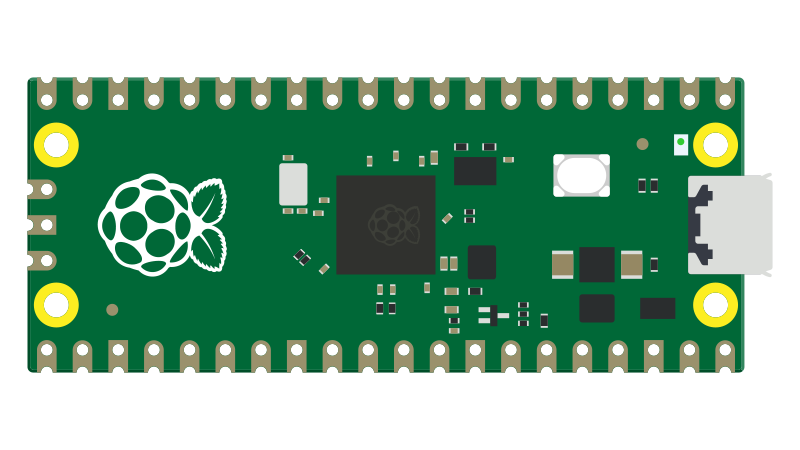
NOTES
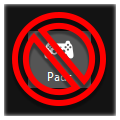
Do NOT map this instrument via the "Pads" menu!
- Please note that your Santroller Configurator may have different settings, depending on how your keyboard is connected. If you purchased an premade adapter, contact the seller for more information.
- Xbox 360 Wireless Keyboards require an Xbox 360 Wireless Gaming Receiver for Windows to connect to your computer.

- Nintendo Wii Wireless Keyboards require their respective dongle.

- Xbox 360 Wireless Keyboards require an Xbox 360 Wireless Gaming Receiver for Windows to connect to your computer.
Setup
Before starting, make sure you stop Rock Band 3’s emulation in RPCS3.
Be sure to [download the latest version of Santroller].
After that, start up Santroller.
In the start screen, select your “Device to program”, “Connection Method”, and “Device to Emulate”. This will usually be “Raspberry Pi Pico”, “USB Adapter”, and “Pro Keys” respectively.
After selecting your options, click on Configure.
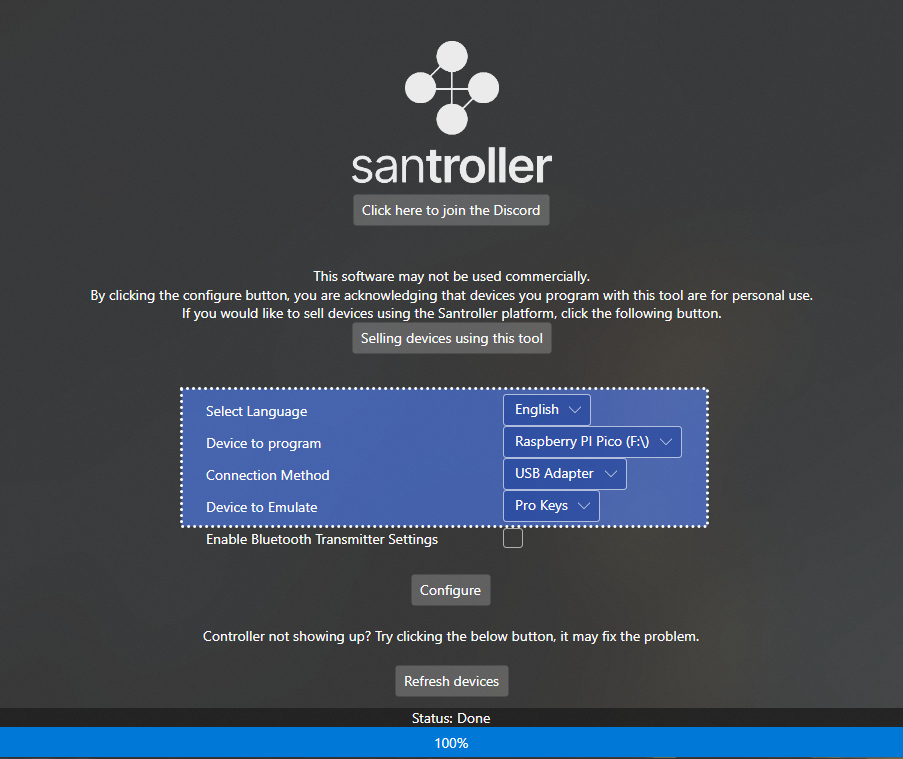
In “Controller Settings”, change the following:
- Set “
Device to Emulate” to “Pro Keys” - Enable “
Use USB Passthrough with RPCS3”
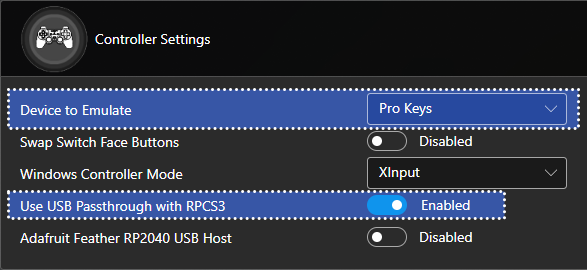
MAKE SURE YOU CLICK ON “Save Settings” before closing the program or you will lose progress!
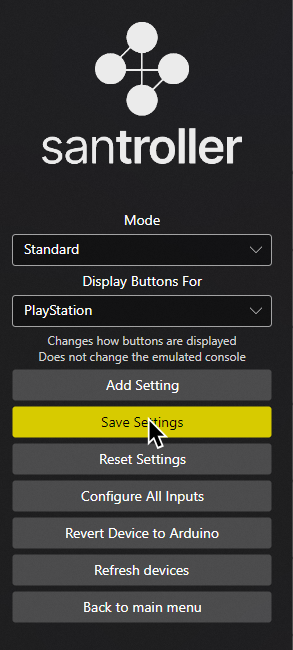
When you’re done, close Santroller.
You can now launch Rock Band 3!
Make sure Santroller is closed before starting Rock Band 3!!! Having Santroller open while launching Rock Band 3 will cause passthrough to fail, which means your keyboard will not connect!!!
Research by [Lynxeption], [gonakil1ya], and [SquidBoy425 (Team Oceanman)].
Special thanks to [@amphobius] for additional pictures.