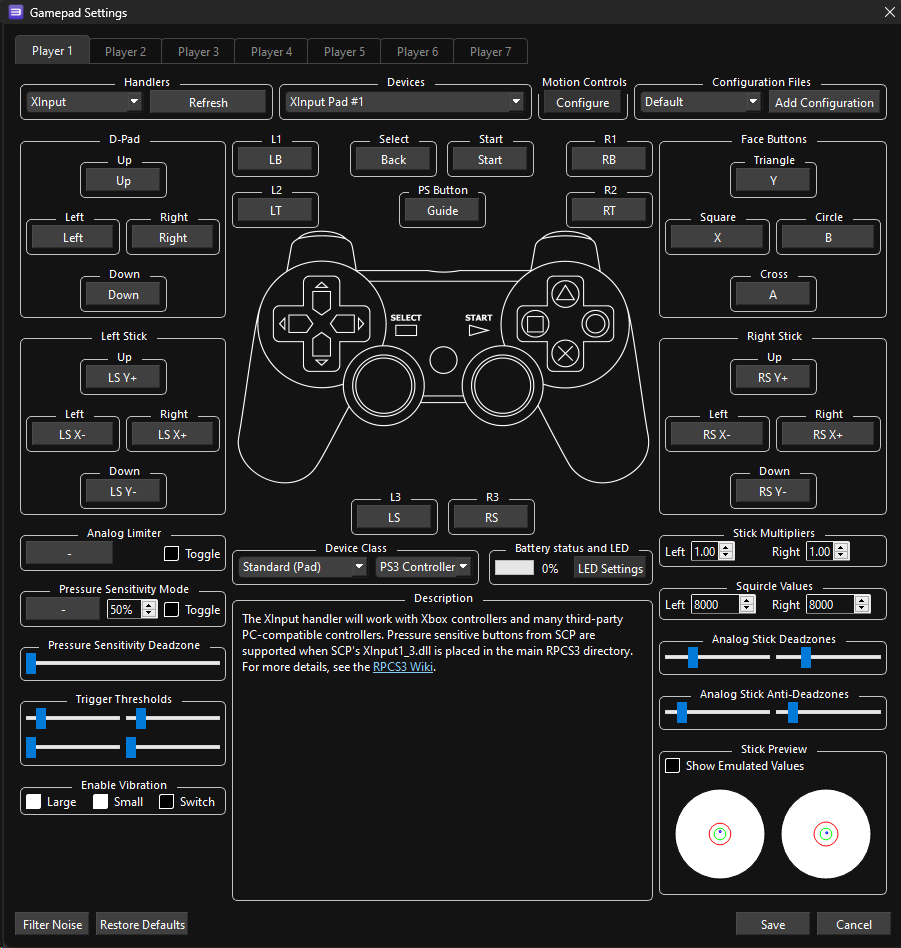How to setup Xbox 360 gamepads on RPCS3.


NOTES
- Wireless Xbox 360 controllers require an Xbox 360 Wireless Gaming Receiver for Windows to connect to your computer.
- “Play and Charge” are simply to charge controllers, not to connect to your computer.

- There is no binding file as all controls are default.
- This controller auto-strums like god intended.
- To play Guitar/Bass/Keys/Drums parts on a Controller (Padtar), you will need Rock Band 3 Deluxe.
- You can also rebind your controller within Deluxe.
Menu > Options > Deluxe Settings > Advanced > Controller > Pad Button Remap
- You can also rebind your controller within Deluxe.
Click on the Pads icon at the top of RPCS3.
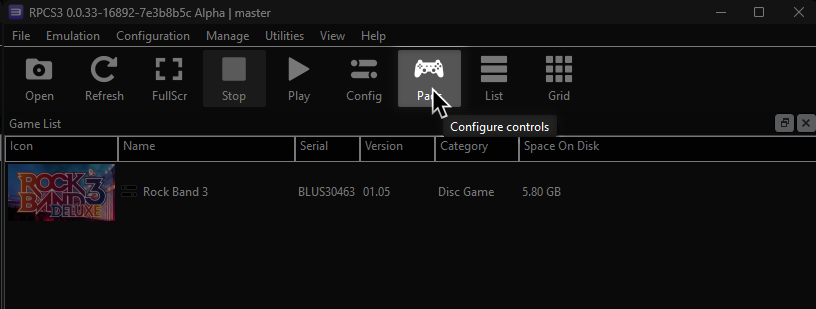
Follow the instructions and/or match the assignments below.
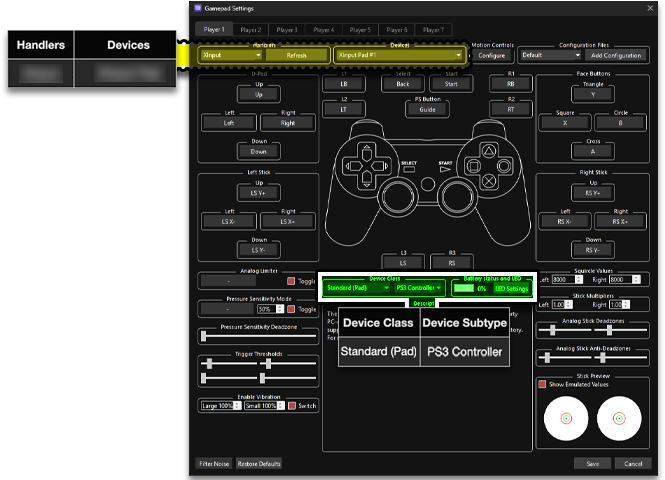
Pad Information
| Handlers | Devices |
|---|---|
| XInput | XInput Pad |
| Device Class | Device Subtype |
|---|---|
| Standard (Pad) | PS3 Controller |
Default Guitar/Bass/Keys
| Xbox 360 | Rock Band |
|---|---|
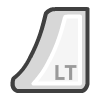 |
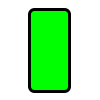 |
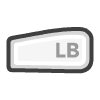 |
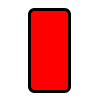 |
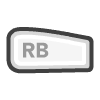 |
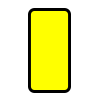 |
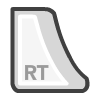 |
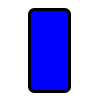 |
 |
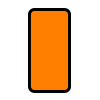 |
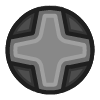 |
Navigation |
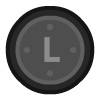 |
 |
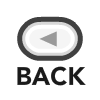 |
Overdrive |
Default Drums
| Xbox 360 | Rock Band |
|---|---|
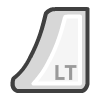 |
 |
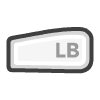 |
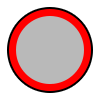 |
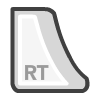 |
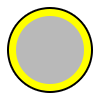 |
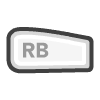 |
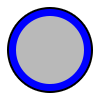 |
 |
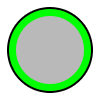 |
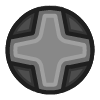 |
Navigation |
Vocals
| Xbox 360 (XInput) | Use | Alt Use |
|---|---|---|
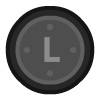 |
Navigation | |
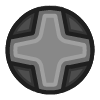 |
Navigation | |
 |
Select | |
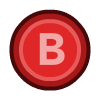 |
Back | Mic 3 Volume (Song) |
 |
Mic 1 Volume (Song) | |
 |
View More Info (Library) | Mic 2 Volume (Song) |
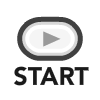 |
Options | Pause (Song) |
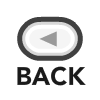 |
Filters (Library) | Overdrive (Song) |
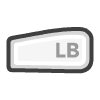 |
Guide Part Selection (Practice) | |
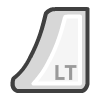 |
Voice Chat | Vocal Part Selection (Practice) |
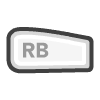 |
Vocal Track Volume (Song) | |
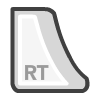 |
Pitch Correction (Song) |