
You did not follow the guide and did not [enable Write Color Buffers in the GPU section].
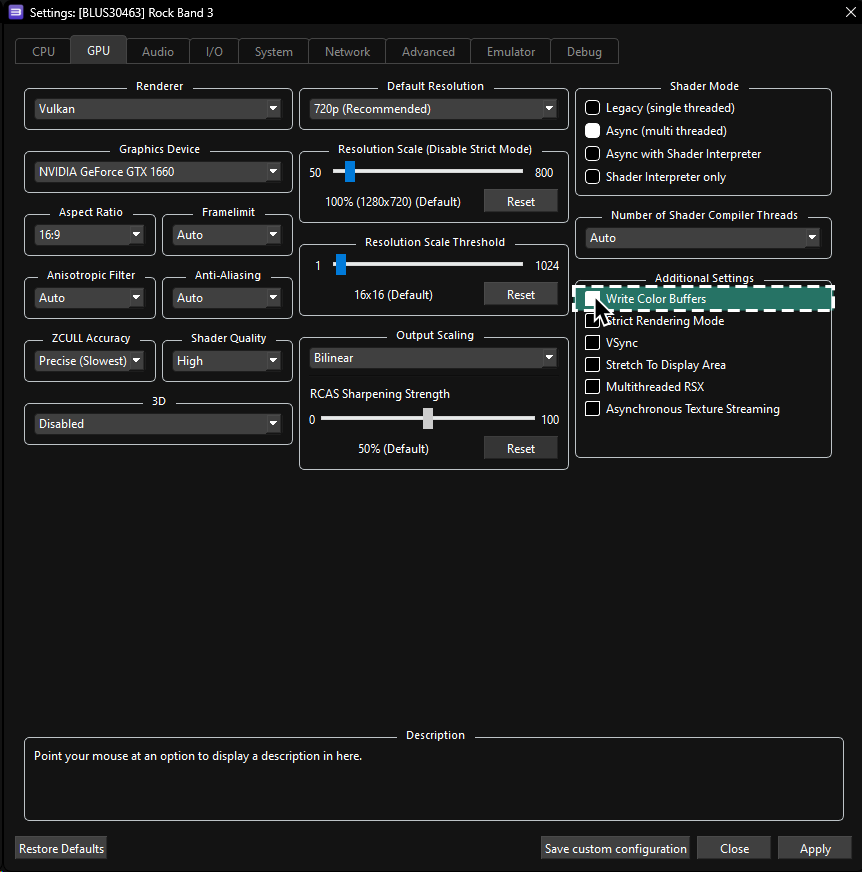

This is an issue that happens on real hardware (PS3) but is MUCH worse on RPCS3.
Thankfully, there is a patch to fix all of this!
[Click here for more information].
Your router may have issues with RPCS3’s UPNP feature. Go to Rock Band 3’s Custom Configuration [Network section], and disable “Enable UPNP.”
You will need to [to set up port forwarding in your router's control panel].
Calibrate your game in Rock Band 3’s System Settings. Disable “Dolby Digital” if it’s enabled as well.
You can access the system menu by going to:
Menu > Options > System Settings
Increase “Audio Buffer Duration” as mentioned in [the Audio tab of Rock Band 3’s Custom Configuration] until the stuttering stops. 100 ms is a great starting point for low end computers.
Alternatively, you can check the general performance issues section right below this.
- Set your computer to the [High Performance power plan].
- Go back to the [Custom Configuration setup section] and apply suggested low performance tweaks.
- Disable Post Effects in Deluxe Settings.
Menu > Options > Deluxe Settings > Graphics
- If your motherboard has a Realtek audio chip (most computers), try [installing the latest driver]. This is a [known issue] where using the default “High Definition Audio” driver doesn’t use all threads.
- Close out the dedicated Discord client and open it up in your browser or on your phone. You can also try an alternative Discord client [like Vesktop], but I claim no responsibility for your Discord account.