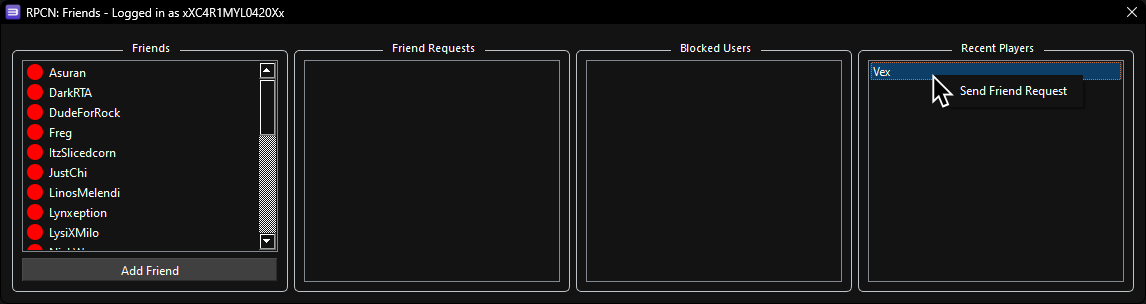Let’s go over how to manage friends in RPCN.
Go to Configuration > RPCN
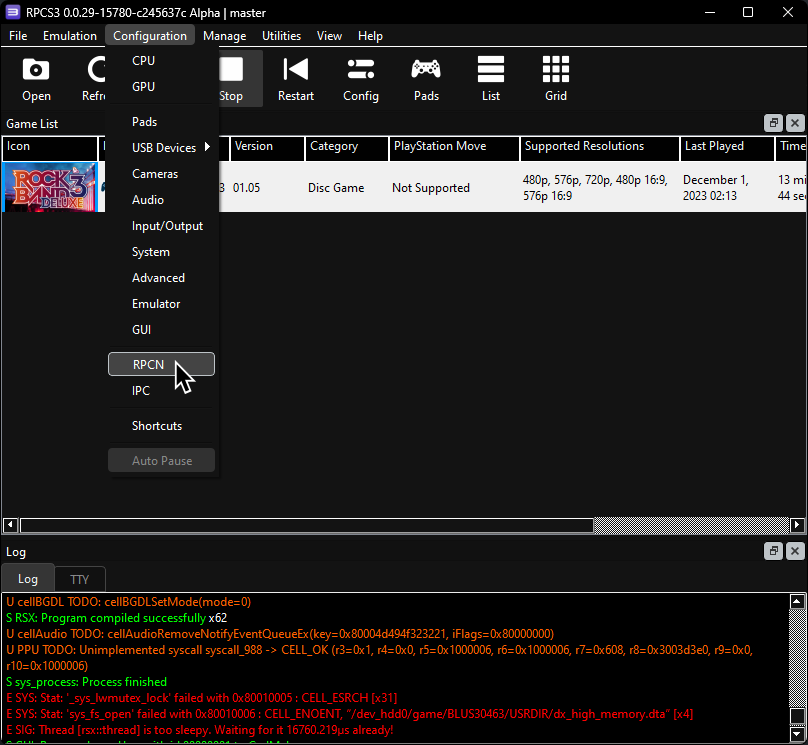
Click on Friends.
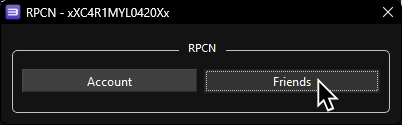
This will open the Friends window.
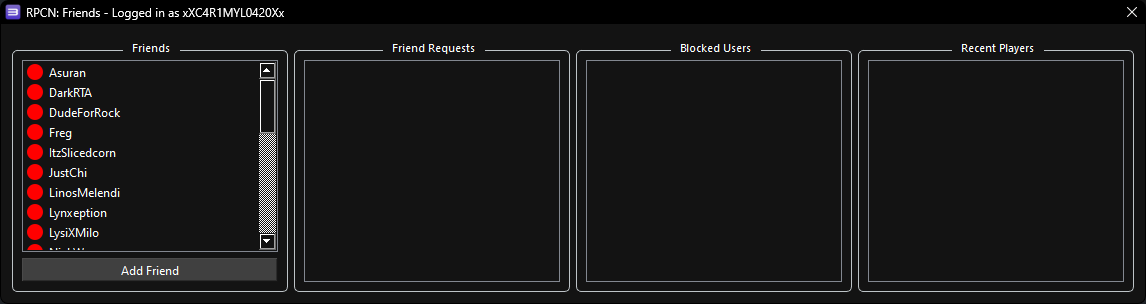
Once here, you can add friends in different ways including:
RPCN: Adding by Search
To add a friend by their username, click on “Add Friend”, at the bottom side of the RPCN: Friends window.
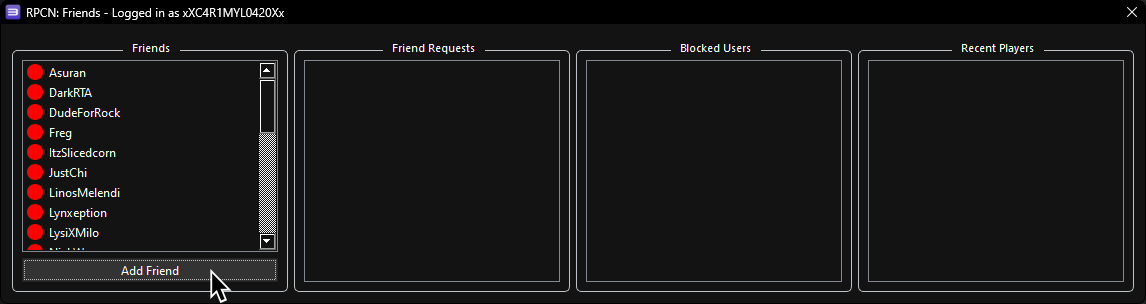
A popup will appear. Type in your friend’s username then click “OK”.
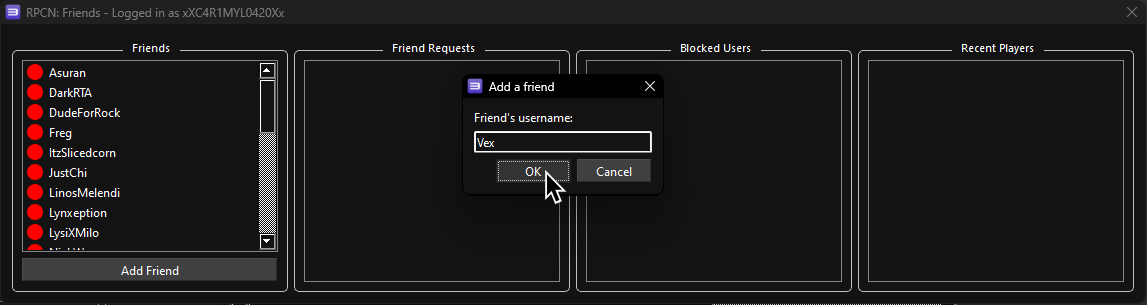
If you typed in their name correctly, you should see a “Friend added!” popup. The icon next to their name will be orange until they add you. Once they accept your request, that’s it!
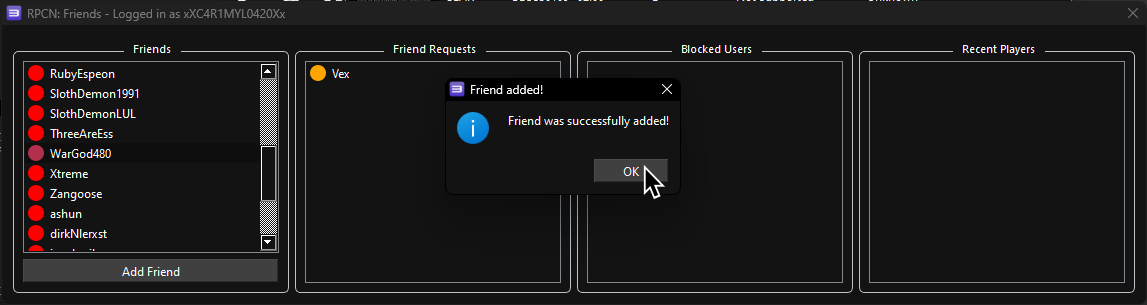
RPCN: Accepting Friend Requests
Any friend requests will be below “Friend Requests” in the RPCN:Friends window, with a yellow icon next to their name. To accept any requests, simply right click the request and click “Accept Request.”
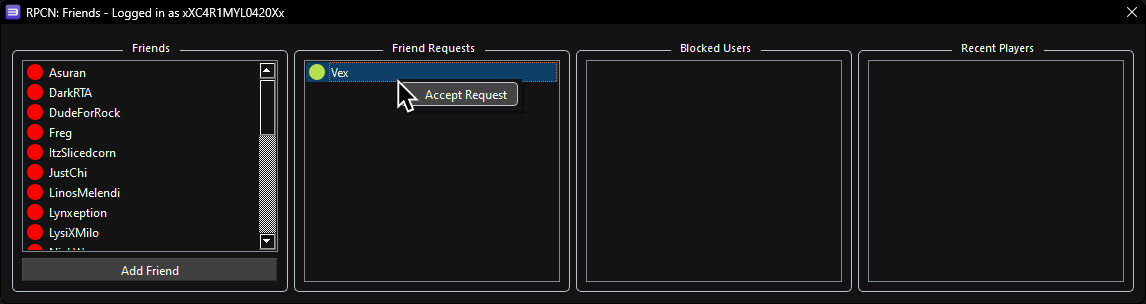
RPCN: Adding Recent Players
Any person you’ve played with that isn’t already your friend will show up in the right side of the RPCN:Friends window. To add anyone here, simply right click the name and you will be able to send them a friend request.