How to set up microphones on RPCS3.
Ready to sing? RPCS3 lets you set up to 3 microphones to sing with.
Just about any microphone can be used to sing.
To get started setting up microphones, make sure Rock Band 3 isn’t running.
[Also, make sure you have installed a Quick Configuration Profile from the previous page].
Right click on Rock Band 3 in RPCS3, then click on “Change Custom Configuration”.
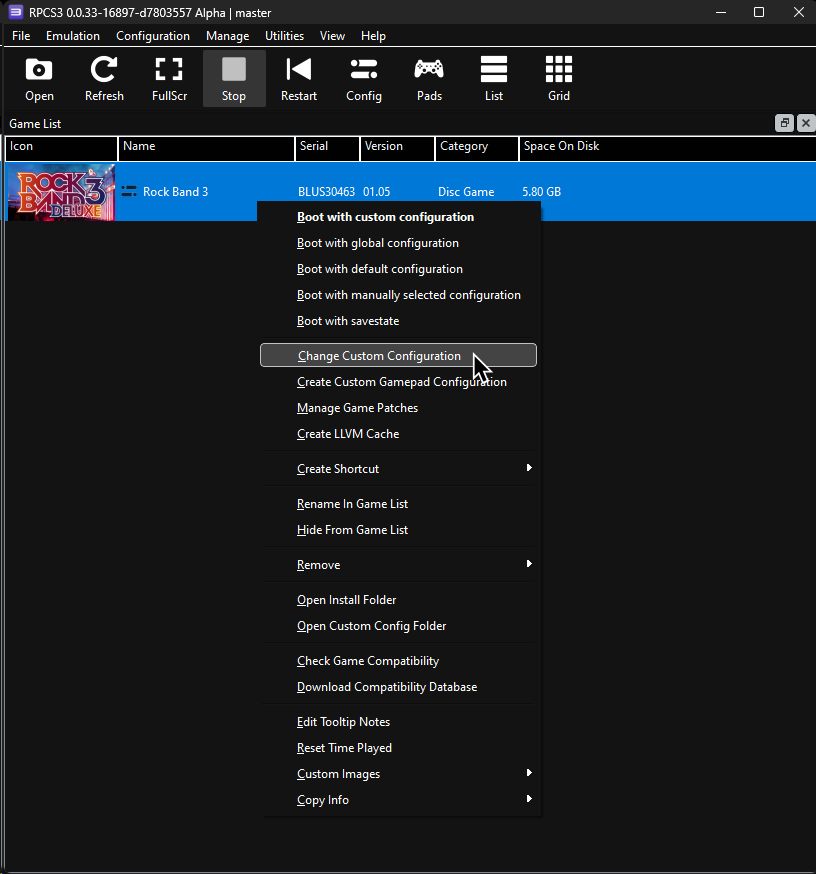
Switch to the “Audio” tab.
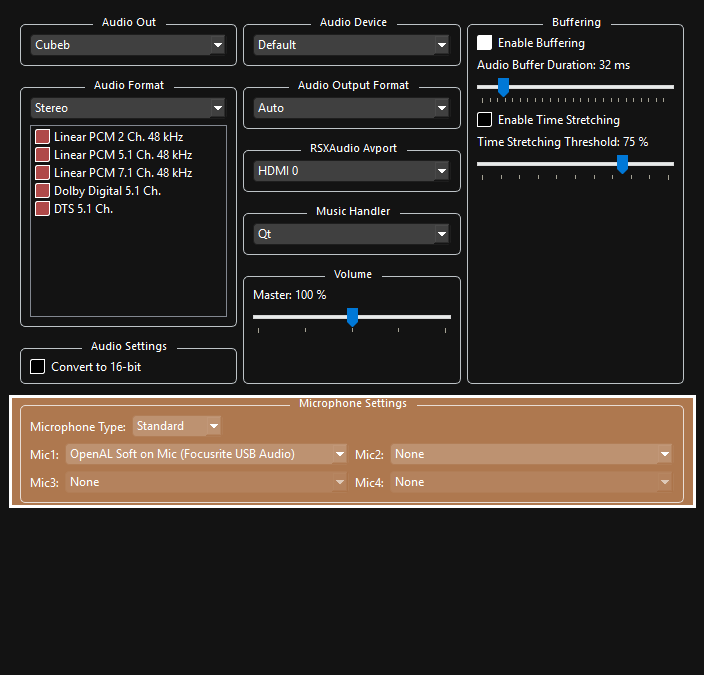
 To set microphones up:
To set microphones up:
- Set “
Microphone Type” to “Standard“. - Select an input device in “
Mic1”, “Mic2”, and “Mic3“ for vocals. When not playing vocals, “Mic1” will be used for voice chat.
- Set “
When you’re done, click “Apply” then “Save custom configuration”.
You can now open Rock Band 3 and sing to your heart’s content.
Make sure you have [something set up to control your game]. You can’t select a song to sing otherwise.