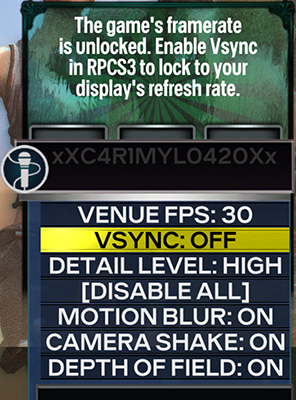Rock Band 3 is a game that benefits from having a smooth frame rate as judder can make it distracting to read the note track. RPCS3’s frame limiter sometimes isn’t up to the task. To fix this, you’ll need to Rivatuner Statistics Server (or RTSS).
Initial Setup:
For this to work correctly, you’ll first need to change some things in RPCS3.
First, right click on Rock Band 3 in RPCS3, then click on “Change Custom Configuration”.
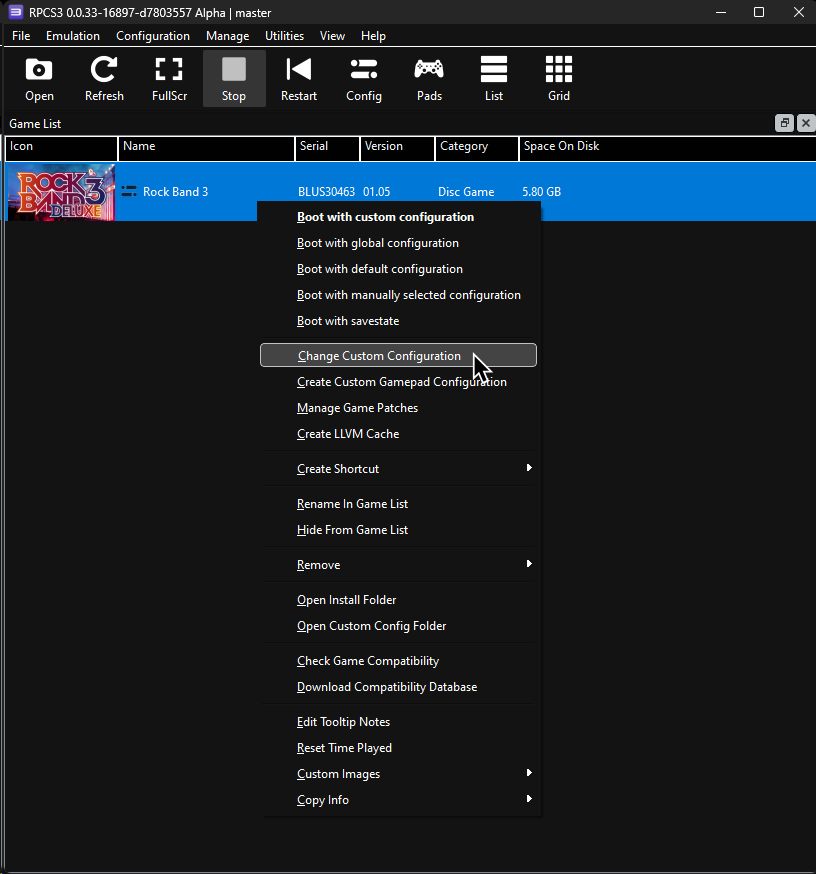
In the GPU tab:
- Set “
Framelimit” to “Off” - Set “
VSync” to “Off”
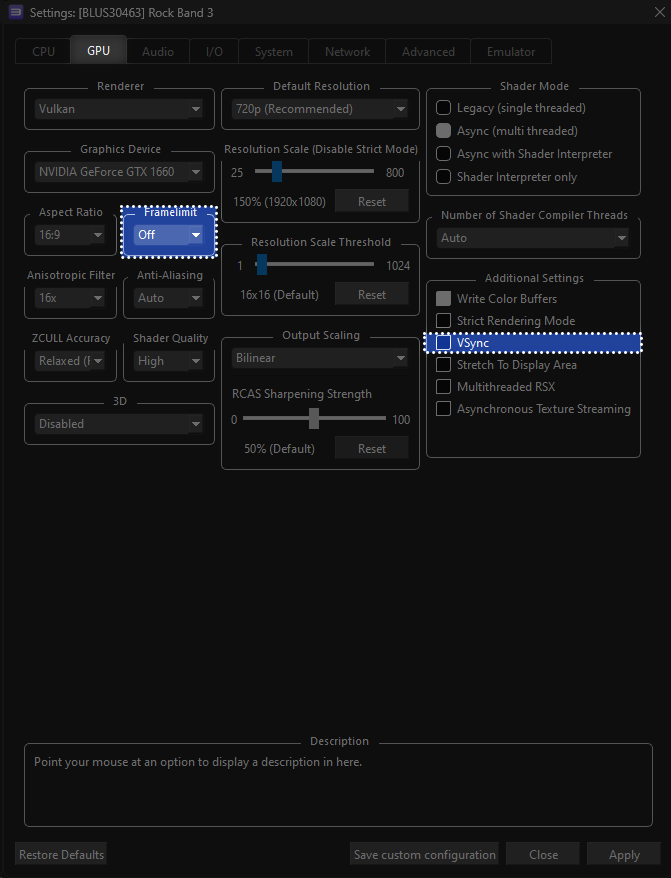
Don’t forget to click “Apply” and “Save custom configuration” after.
When you’re done, close out RPCS3.
Now, go to [Rivatuner Statistics Server’s download page.].
Click here to go to [Rivatuner Statistics Server’s download page.]
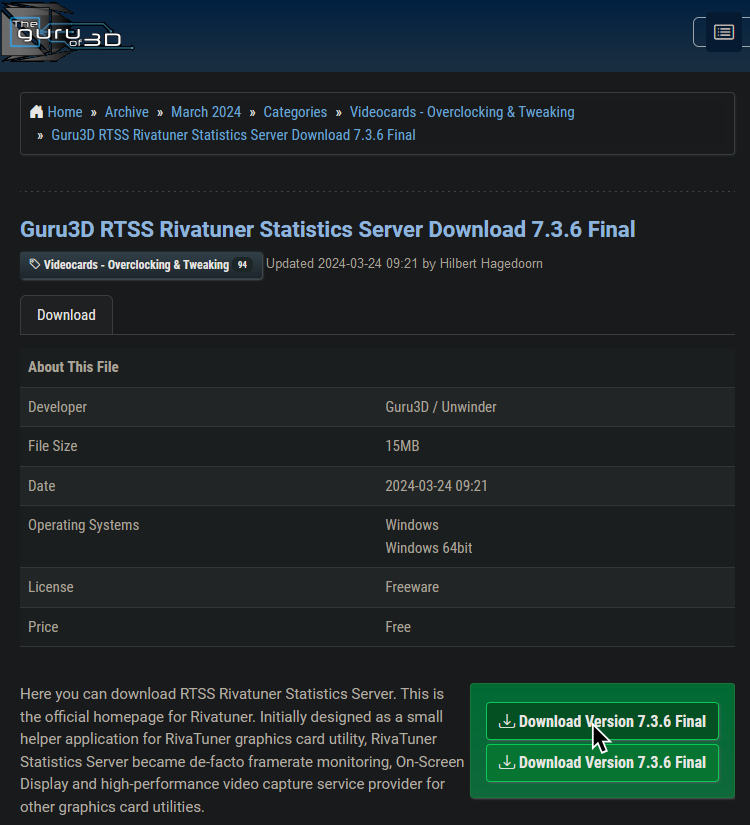
It should start downloading a .zip archive shortly after.
![[Guru3D.com]-RTSS.zip A screenshot of RTSS' .zip folder that contains the installer.](https://rb3pc.milohax.org/images/xtra/rtss/rtssdlbrowser.png)
When it finishes downloading, open the installer and install RTSS.
![[Guru3D.com]-RTSS.zip A screenshot of RTSS' installer on the last page.](https://rb3pc.milohax.org/images/xtra/rtss/install6.png)
Go the Start menu and search for RivaTuner Statistics Server or RTSS. Both should give you the app. Open it.
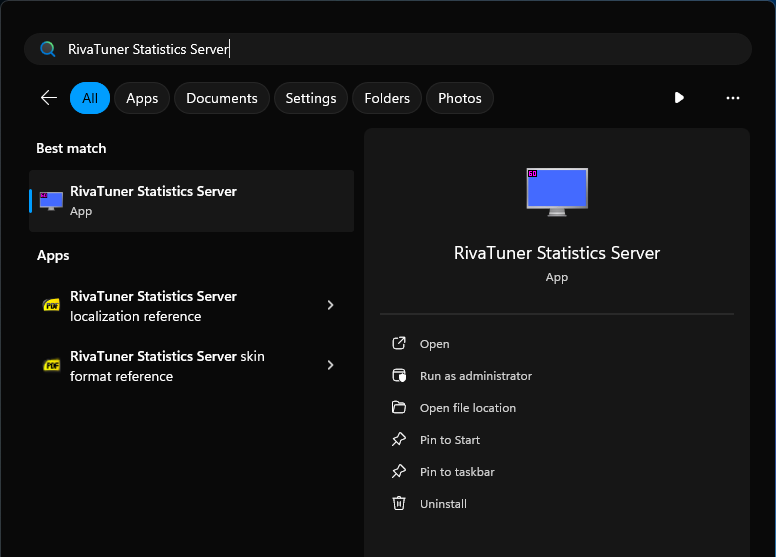
When RTSS opens, you will be on the Global profile by default.
In this profile:
- Set
Application detection leveltoNone. - Set
Show On-Screen DisplaytoOff.
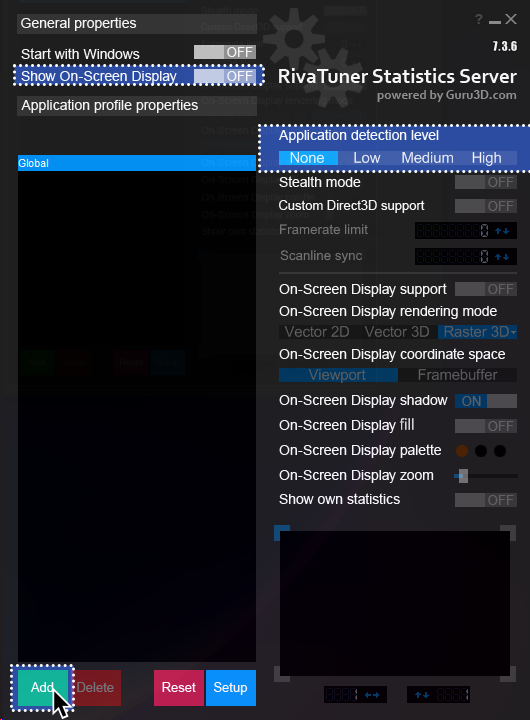
After those two adjustments, click on Add.
A file browser window will open. Find where you have RPCS3 located and select the rpcs3 application.
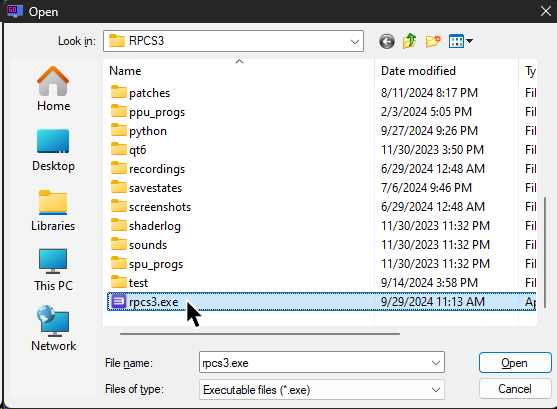
When you add RPCS3, you’ll be on the rpcs3.exe profile.
In this profile:
- Set
Application detection leveltoLow. - Right click
Framerate limitand set it to whatever display you’re displaying RPCS3 on.- Alternatively you can click on the number and set it to a specific framerate or set it to the VRR cap of your display.
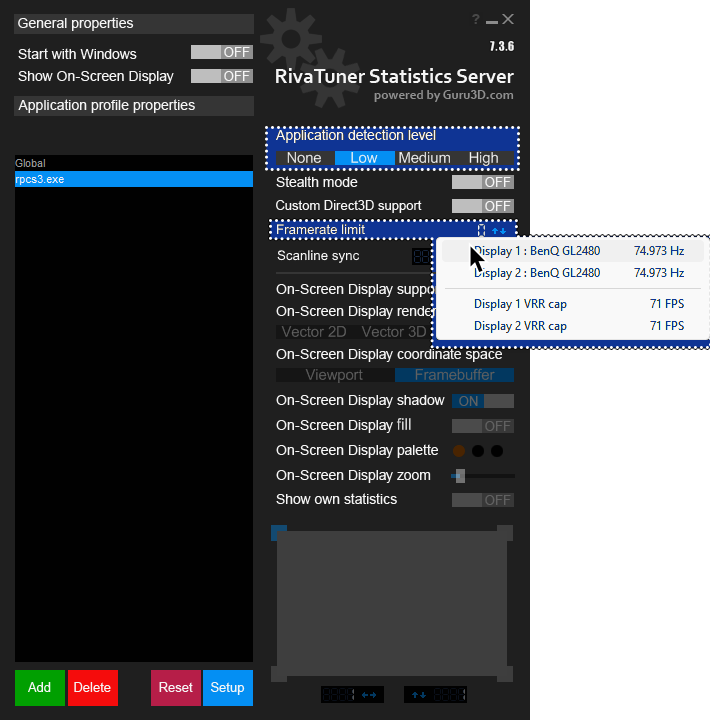
- Alternatively you can click on the number and set it to a specific framerate or set it to the VRR cap of your display.
Usage:
After setting up RTSS, you can now just open it up whenever you want to limit your framerate without having judder!
If you’re feeling lazy, you can even have it set to Start with Windows so you never have to do this manually.
For the best results, turn VSync off in Rock Band 3 through Deluxe’s Graphics options menu:
Menu > Options > Deluxe Settings > Graphics > VSync