If you’re playing with a RB3 Mustang Guitar for PlayStation 3 or a RB3 Keyboard PlayStation 3 with their respective dongles, or if you’re using a MIDI PRO Adapter you can connect and play them like on console after a simple setup.
To begin with, make sure you have the correct dongle or the MIDI PRO Adapter.
| Mustang Guitar Dongle |
Wireless Keyboard Dongle |
MIDI PRO Adapter (Each Mode) |
|---|---|---|
 |
 |
 |
Please note that you will need to repeat this process three times for each mode [D,K,G] on the MIDI PRO Adapter!
After making sure you have the correct dongle or MIDI PRO Adapter, close out RPCS3 and plug in the instrument’s dongle or MIDI PRO Adapter to your computer.
Installing
First, [go to Zadig’s website] and download the latest version, then open it up.
Click on Options then List All Devices.
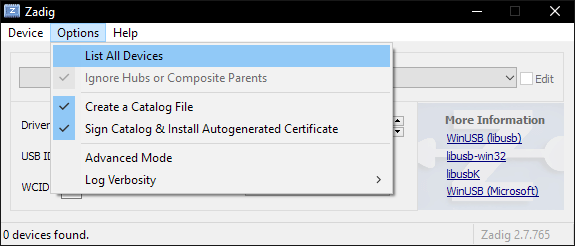
You should now see devices listed. Switch it to your Rock Band 3 Pro Instrument. In this example, we’re using the Mustang Pro Guitar, which shows up as “Harmonix RB3 Mustang Guitar for PlayStation® 3”.

After selecting the right device, you should see the option to replace the driver. MAKE SURE YOU ARE REPLACING THE DRIVER ONLY FOR THE PRO GUITAR/KEYBOARD/MIDI PRO ADAPTER!! Click Replace Driver.
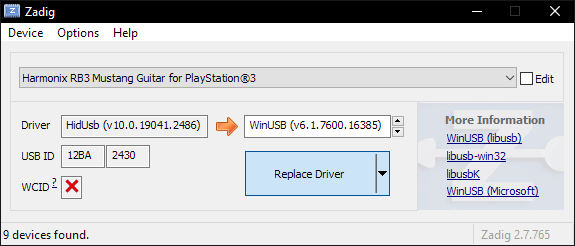
A warning will appear. Again, make sure you have selected your RB3 Pro instrument’s receiver or adapter. After you have made sure, click “Yes.”
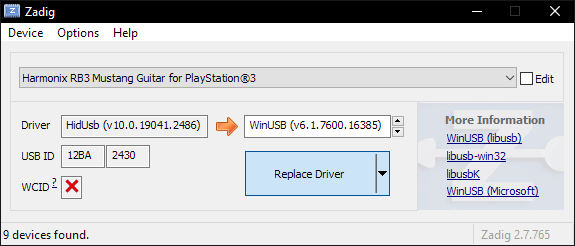
It will then install the driver. As the program says, it may take a few minutes.
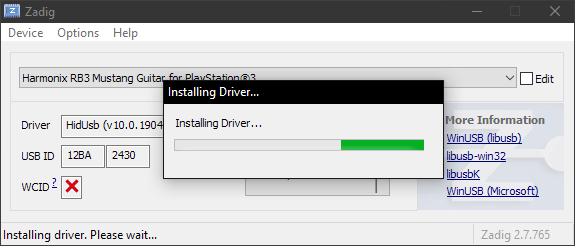
If everything goes well, you will get this message:
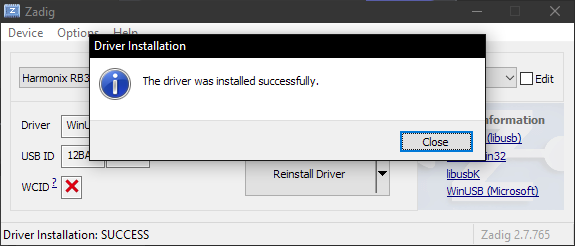
Close Zadig and, with the dongle or MIDI PRO Adapter still connected, open up RPCS3 and open Rock Band 3.
Turn your controller on and you should see it automatically assign a player number.

Likewise, in Rock Band 3, you will see the instrument ready to join.
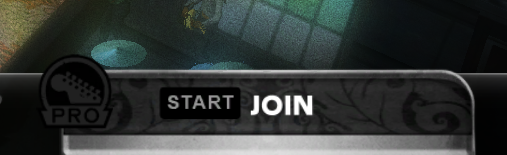
Uninstalling
Applying a Zadig driver on a device will make it only work on applications with passthrough. Thankfully, reverting this is very easy.
Open the Start menu and search for Device Manager. Open it.
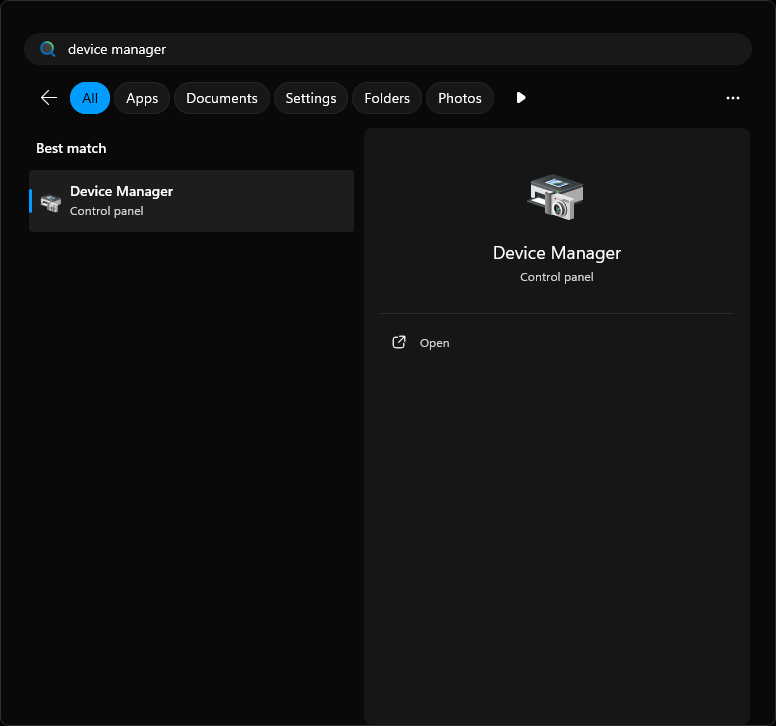
Scroll down until you find the Universal Serial Bus devices category.
Expand it and right click the instrument you applied the Zadig driver on and then select Uninstall device.
In this example, it’s the Pro Guitar (Harmonix RB3 Mustang Guitar for PlayStation 3®).
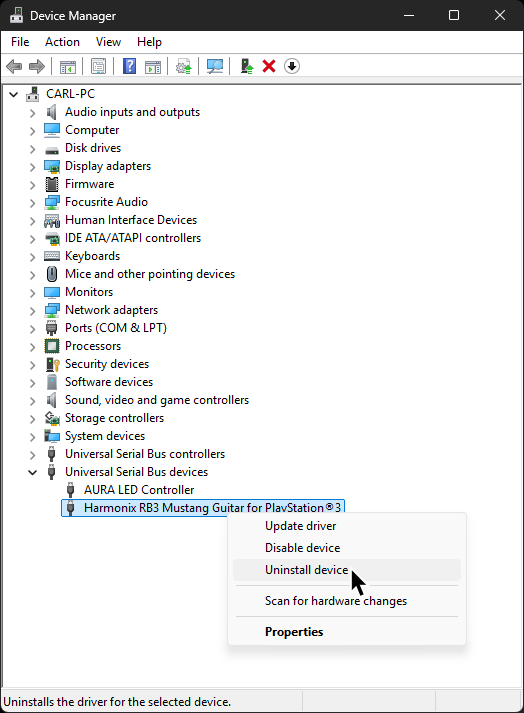
In the next window that pops up, make sure to tick Attempt to remove the driver for this device.
After that, click Uninstall and that’s it!
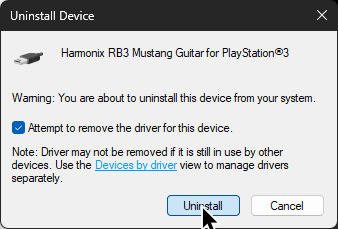
When you disconnect then reconnect the device, it will revert back to the original driver.