How to connect and configure a drum kit connected with a Roll Limitless on RPCS3.


Click on the Pads icon at the top of RPCS3.
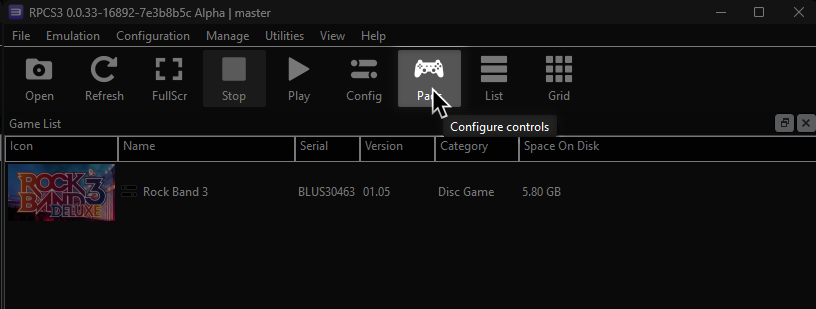
It’s suggested to create a new configuration by clicking Add Configuration at the top right of the Pads window.
This is so you can change configuration profiles in case you want to play games that don’t use instruments.
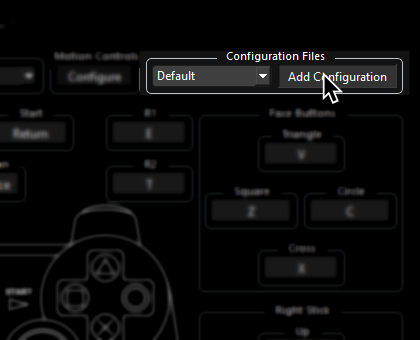
Follow the instructions and/or match the assignments below.
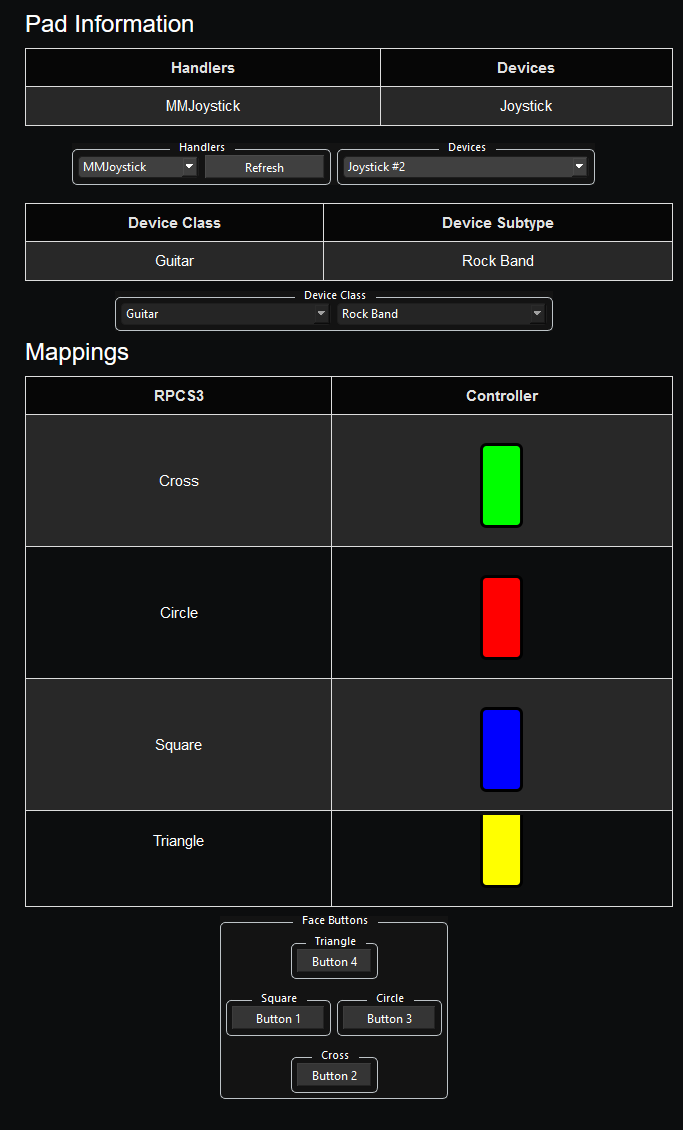
NOTES
- This controller requires advanced configuration.
- Velocity sensitivity doesn’t seem to work.
Additional Setup:
- Put the Roll Limitless Adapter in firmware updating mode. To do this, press and hold the rectangular button on the top of the adapter, near the micro USB port.
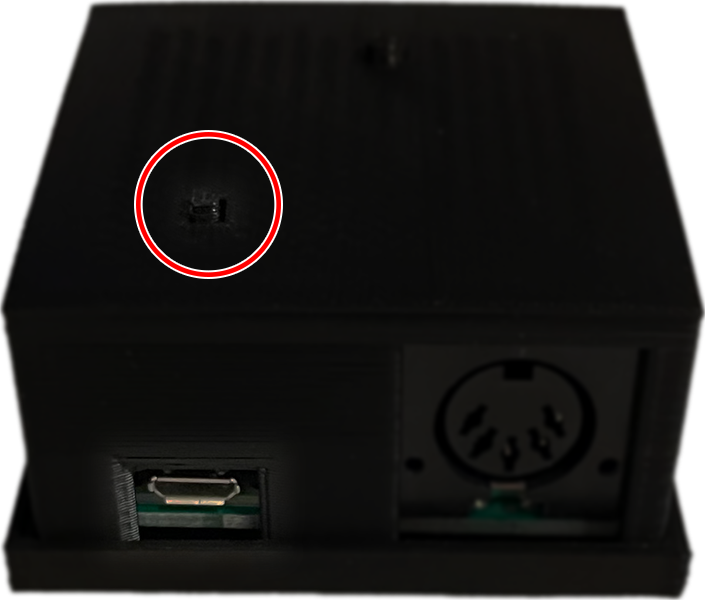
- While still holding the button, plug it into your computer. If done successfully, the Roll Limitless will show up as a removable drive.
- [Download the latest “Universal” firmware for the Roll Limitless from the official website].
- Place the firmware file on the Roll Limitless device while it’s in firmware updating mode (showing up as a removable drive). When it completes, safely remove the device.
- Plug the Roll Limitless adapter back into your computer while holding down the round Start button.

- Verify that Windows has detected the Roll Limitless adapter by searching for
joy.cplin the Start menu.
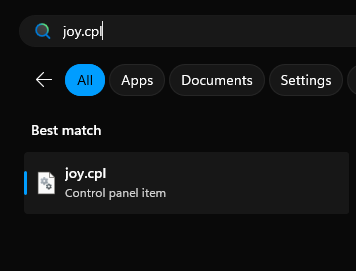
- If it shows up, it’s ready to go. If not, make sure you’re plugging it in while holding down the round Start button.
Mapping
| RPCS3 | Drums |
|---|---|
| Cross | 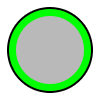 |
| Circle | 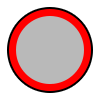 |
| Square | 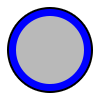 |
| Triangle | 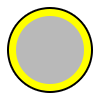 |
| L1 |  |
| D-Pad | 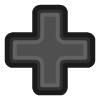 |
| R1 |  |
| R3 | Cymbal Modifier |
| D-Pad: Up | Yellow Cymbal Modifier |
| D-Pad: Down | Blue Cymbal Modifier |
| L3 | Pad Modifier |
Profile
- Extract the .7z file.
- Drag the
input configsfolder into theconfigsfolder where you have RPCS3 in.
This is not recommended if you're using multiple controllers at once.
After downloading the profile,
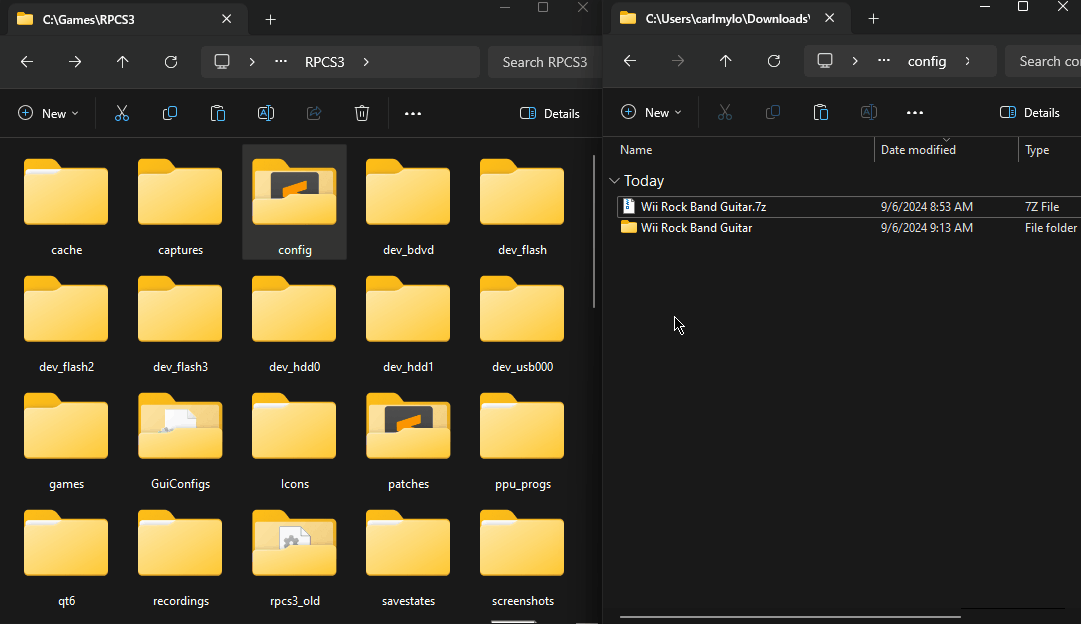
After that, you can select the profile in the “Pads” menu.
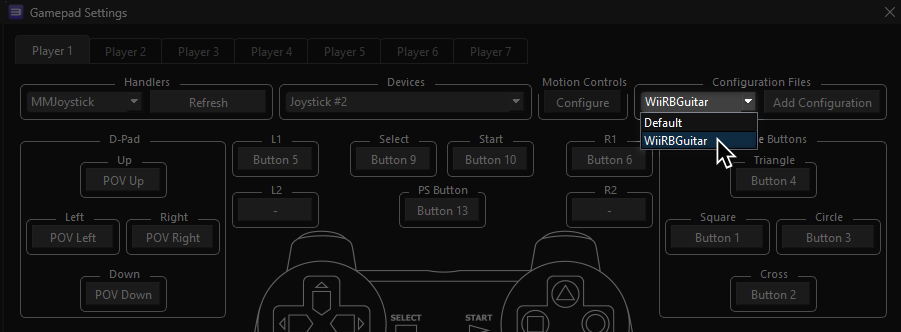
Most of the time, these controller profiles should work out of the box. If they don’t, try changing the controller listed in “Devices”, next to the “Refresh” button until it receives an input. You can edit this while the game is running.
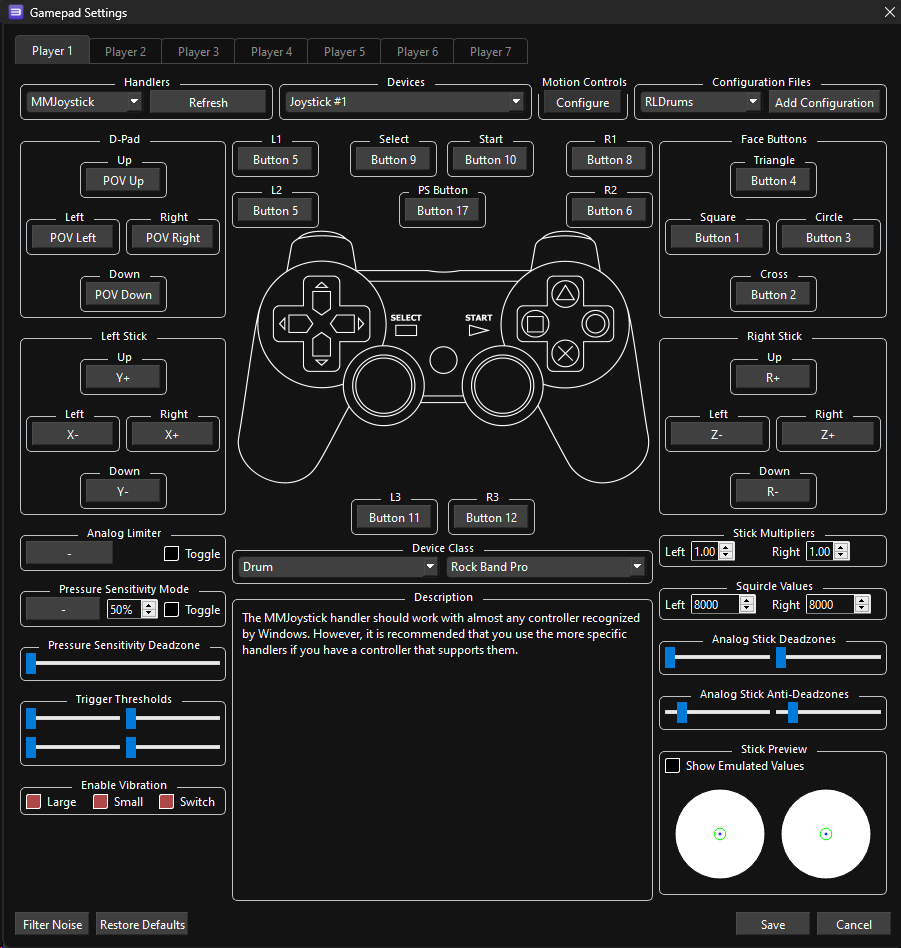
Mapped by Uzny