How to setup Xbox 360 Guitar Hero drums on RPCS3.

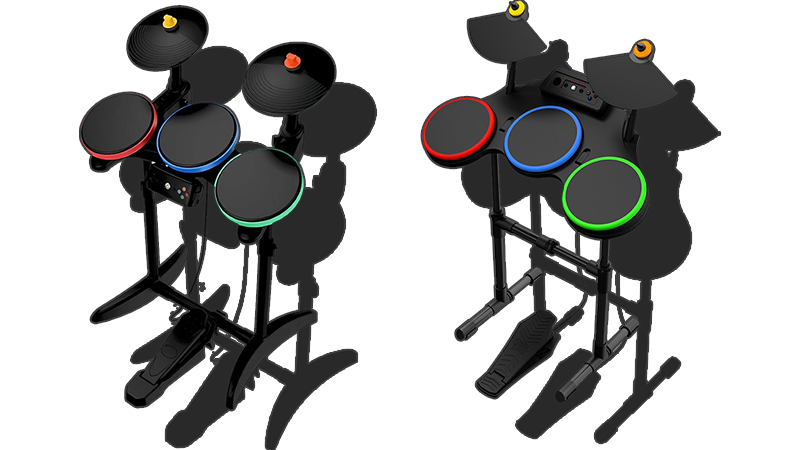
NOTES
- This instrument requires an Xbox 360 Wireless Gaming Receiver for Windows to connect to your computer.

- Velocity sensitivity doesn’t seem to work.
- Can be used to play on Pro Drums to an extent but it’s not suggested.
- Gem colors do not match the pads.
- RPCN Menus (for sending or accepting online invites) may cause a softlock. You may need an alternative input method to navigate these menus, such as [a typing keyboard or a gamepad].
Click on the Pads icon at the top of RPCS3.
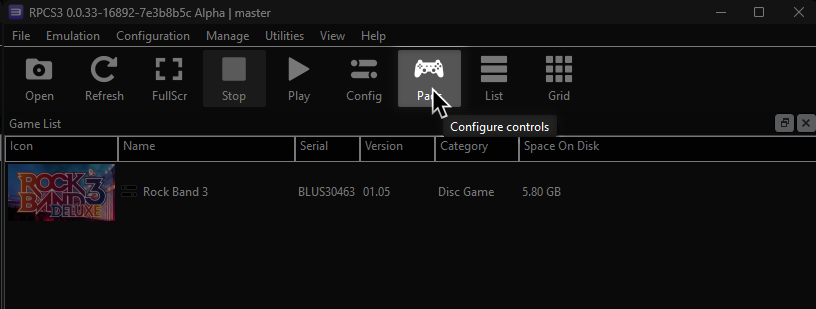
It’s suggested to create a new configuration by clicking Add Configuration at the top right of the Pads window.
This is so you can change configuration profiles in case you want to play games that don’t use instruments.
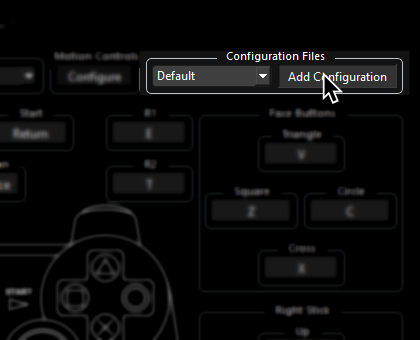
Follow the instructions and/or match the assignments below.
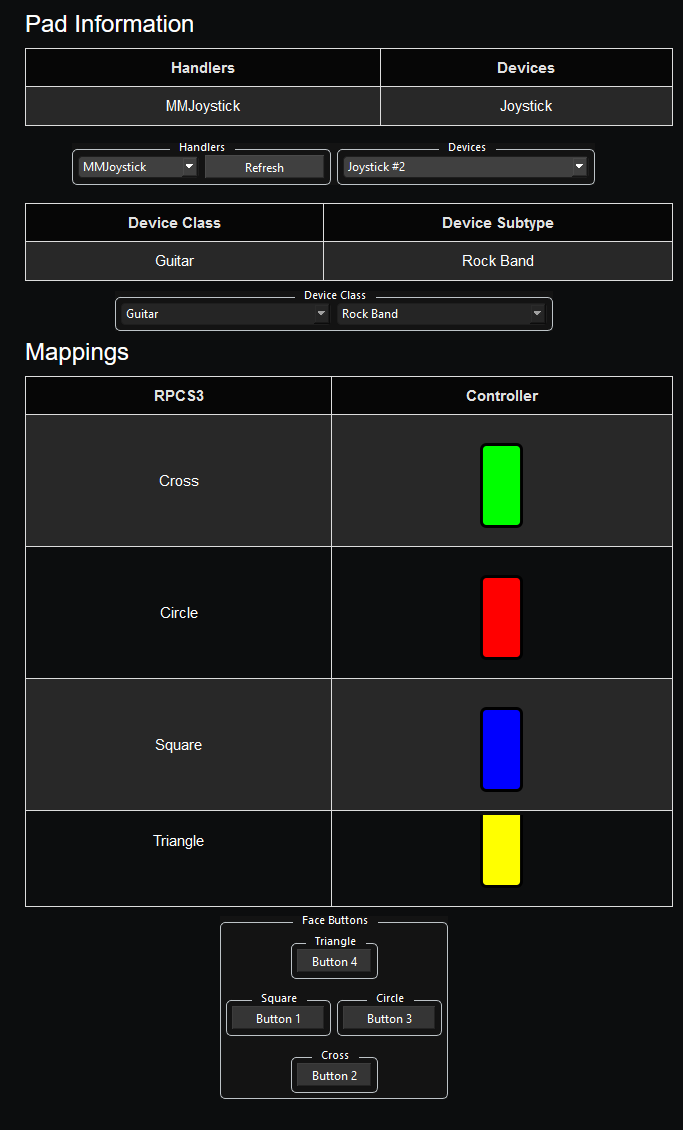
Pad Information
| Handlers | Devices |
|---|---|
| XInput | XInput Pad |
| Device Class | Device Subtype |
|---|---|
| Drums | Guitar Hero |
Mapping
By default, everything is bound correctly. You don’t need to remap anything.
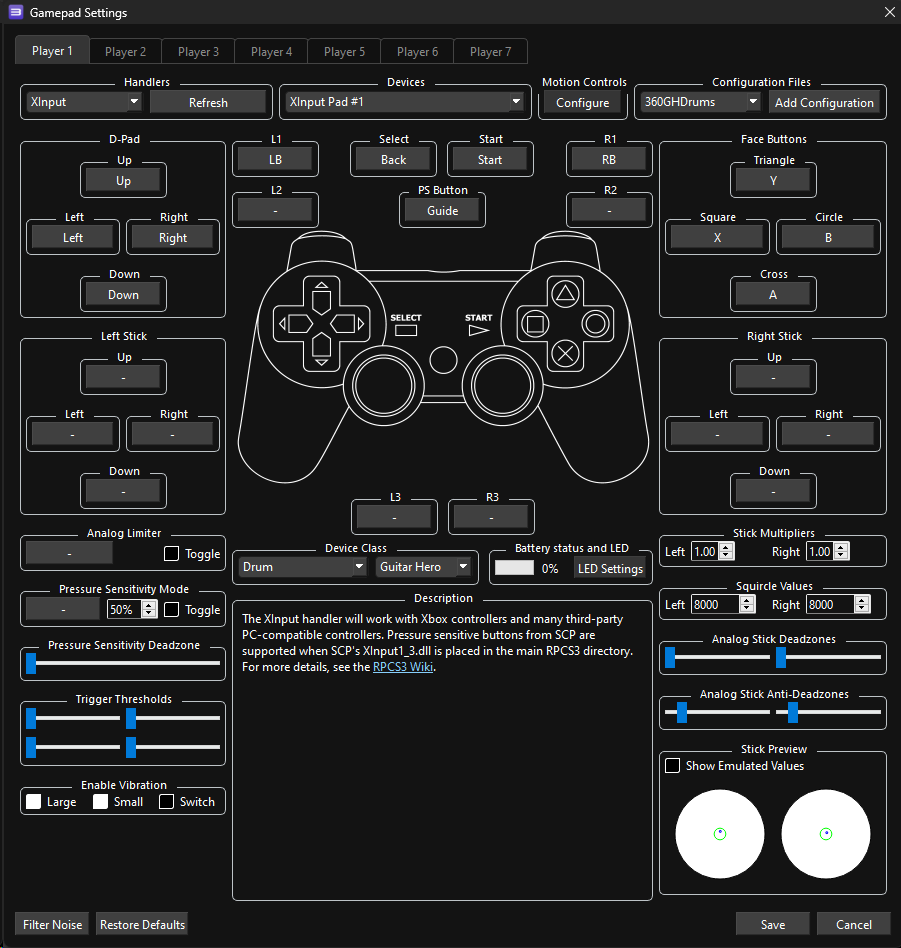
Bindings:
| RPCS3 | Drums |
|---|---|
| Cross | 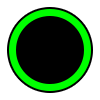 |
| Circle | 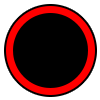 |
| Square | 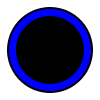 |
| Triangle |  |
| R1 |  |
| L1 | 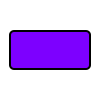 |
| Cross |  |
| Circle | 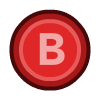 |
| Square |  |
| Triangle |  |
| D-Pad | 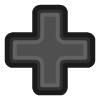 |
| Left Stick | 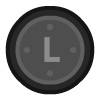 |
| Start | 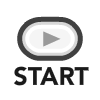 |
| Select | 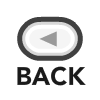 |
| PS Button |  |
Research by [GamerPerson22]