

NOTES
- This instrument requires an Xbox 360 Wireless Gaming Receiver for Windows to connect to your computer.

- Tilt is busted on this controller!
- It’s suggested to mod your guitar into a wired one with a solution like [RetroCultMods’ Solderless DIY RGB Kit].
- RPCN Menus (for sending or accepting online invites) may cause a softlock. You may need an alternative input method to navigate these menus, such as [a typing keyboard or a gamepad].
Click on the Pads icon at the top of RPCS3.
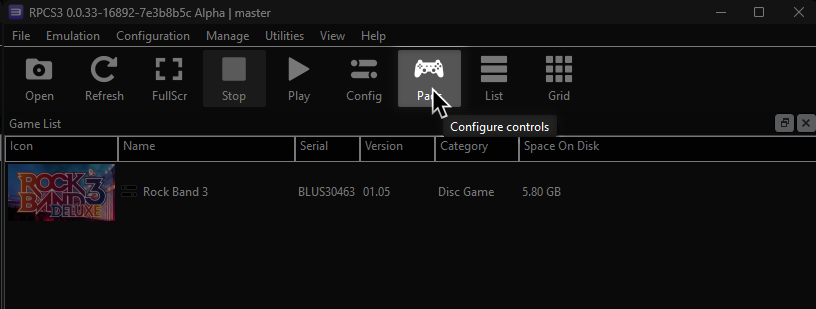
It’s suggested to create a new configuration by clicking Add Configuration at the top right of the Pads window.
This is so you can change configuration profiles in case you want to play games that don’t use instruments.
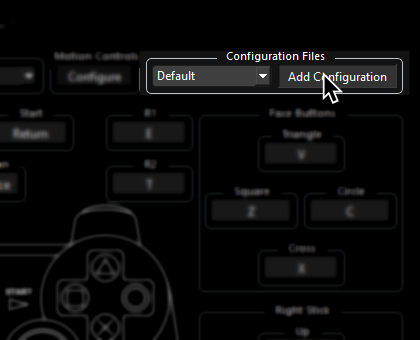
Follow the instructions and/or match the assignments below.
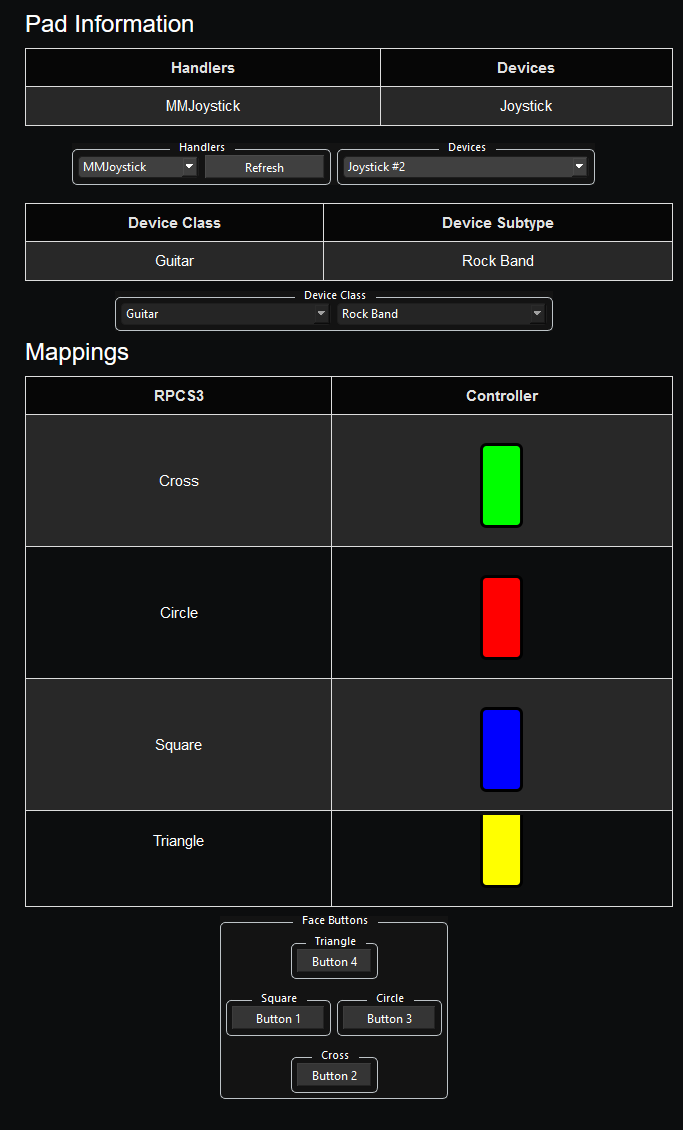
Pad Information
| Handlers | Devices |
|---|---|
| XInput | XInput Pad |
| Device Class | Device Subtype |
|---|---|
| Guitar | Guitar Hero |
Mapping
By default, XInput has most things bound correctly. You only need to adjust the following:
UNMAP THE FOLLOWING or guitar solos will auto-strum!
Use Right Click to unmap a button.
| RPCS3 | XInput | Guitar |
|---|---|---|
| L2 | 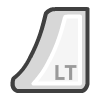 |
Solo Modifier |
Change the following or blue and yellow frets will be inverted!
| RPCS3 | XInput | Guitar |
|---|---|---|
| Square |  |
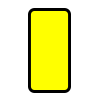 |
| Triangle |  |
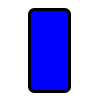 |
Guitar Hero controllers tend to misbehave and refuse to map sometimes. If you try mapping a button and always get “U+” or something similar, click “Filter Noise” at the bottom left of the controller configuration window then try mapping.
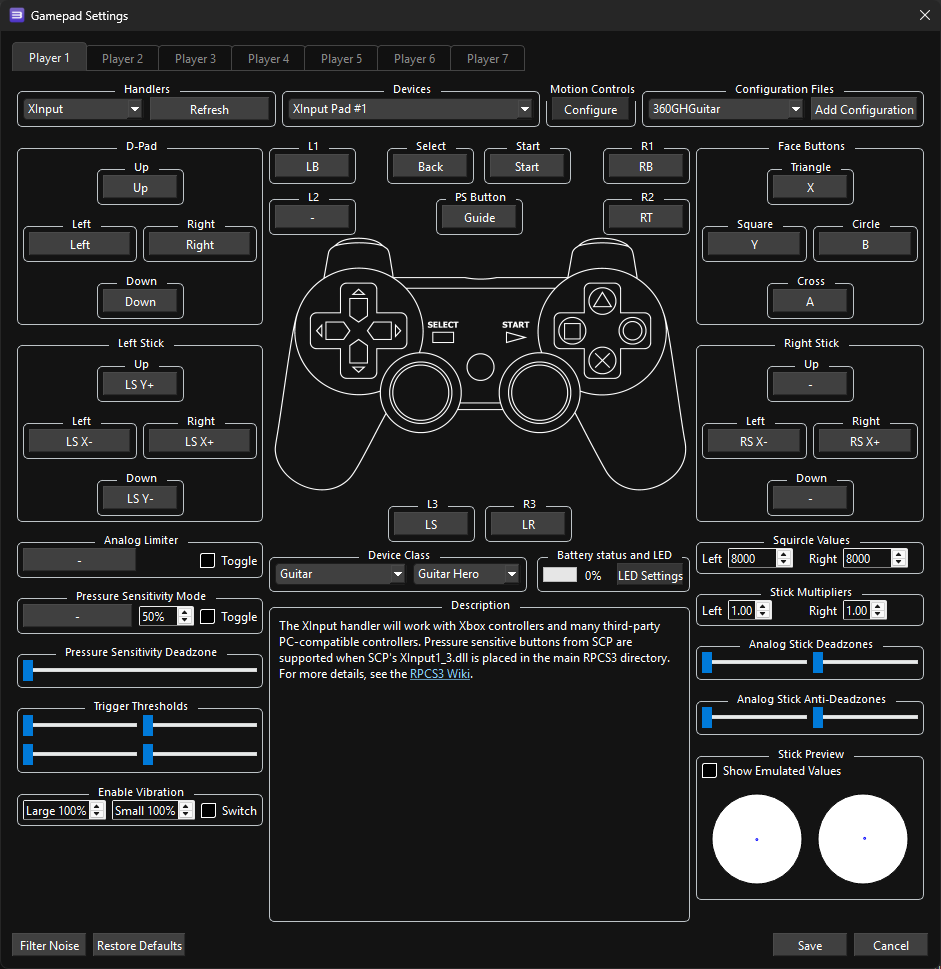
Profile
After downloading the profile,
- Extract the .7z file.
- Drag the
input configsfolder into theconfigsfolder where you have RPCS3 in.
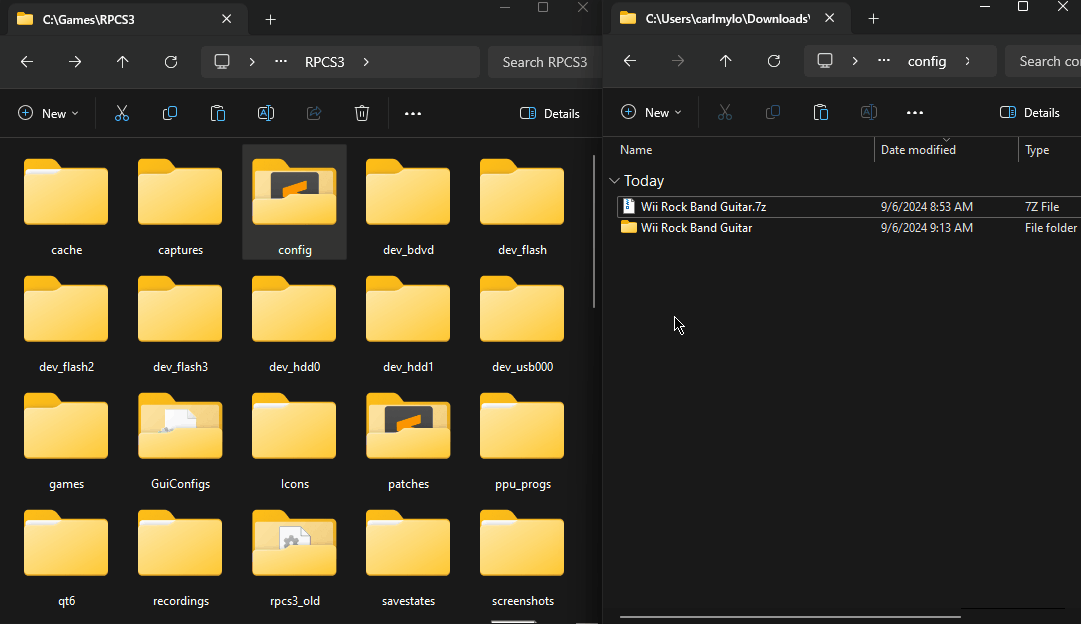
After that, you can select the profile in the “Pads” menu.
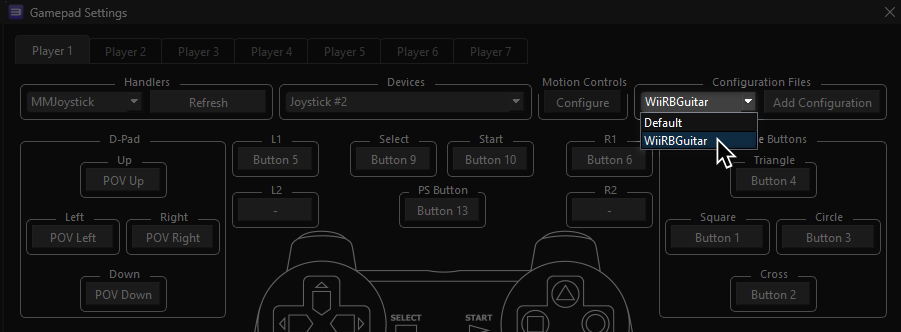
Most of the time, these controller profiles should work out of the box. If they don’t, try changing the controller listed in “Devices”, next to the “Refresh” button until it receives an input. You can edit this while the game is running.
Bindings
- Tilt can be set up but it is very complicated and will take up the Select button. You will have have to mess with “Filter Noise” until it catches the tilt accelerometer. It’s suggested to not bother with this and not use tilt.
- To bind multiple buttons to one RPCS3 button, hold Shift then click on the RPCS3 button you want to assign multiple buttons to.
| RPCS3 | Guitar |
|---|---|
| Cross | 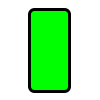 |
| Circle | 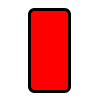 |
| Square | 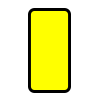 |
| Triangle | 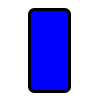 |
| L1 | 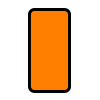 |
| D-Pad: Up | 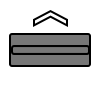 |
| D-Pad: Down | 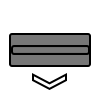 |
| D-Pad: Left | 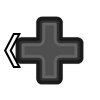 |
| D-Pad: Right | 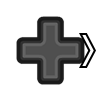 |
| Right Stick: Left/Right |
 |
| Select (Not recommended) | 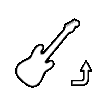 |
| Start | 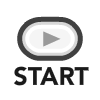 |
| Select | 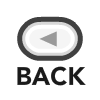 |
| PS Button |  |
Mapped by [gonakil1ya]