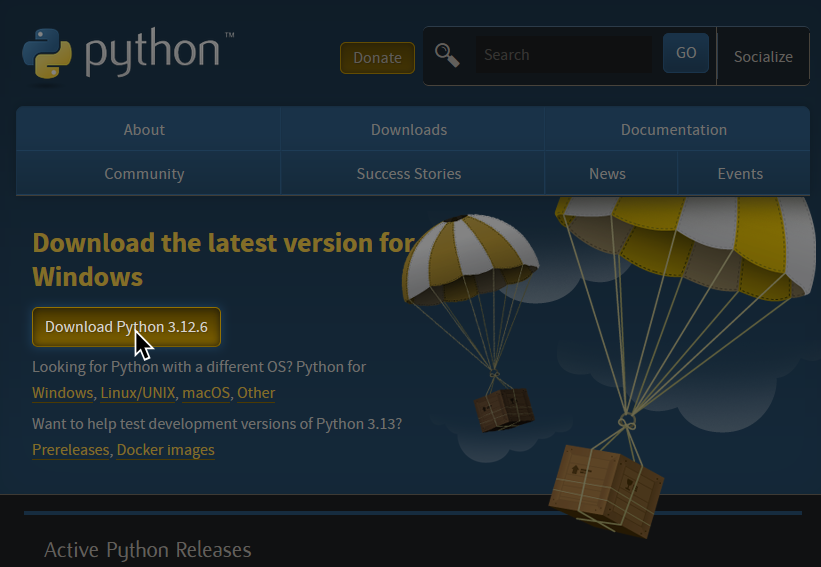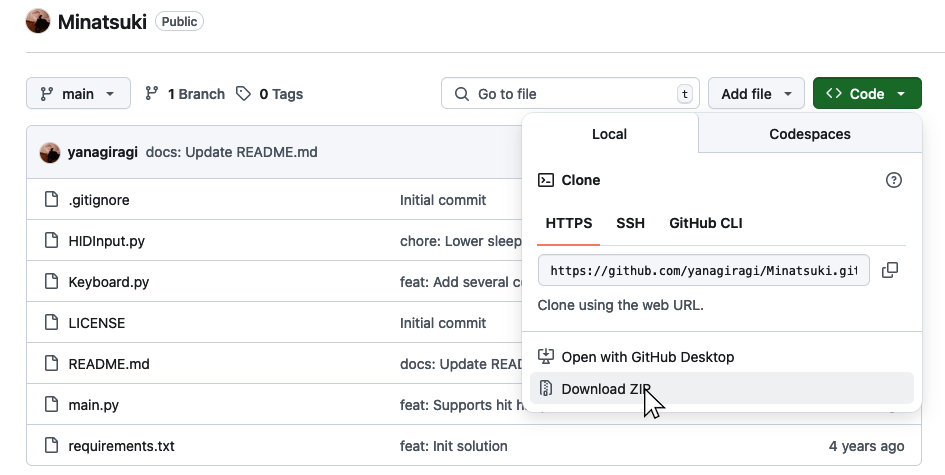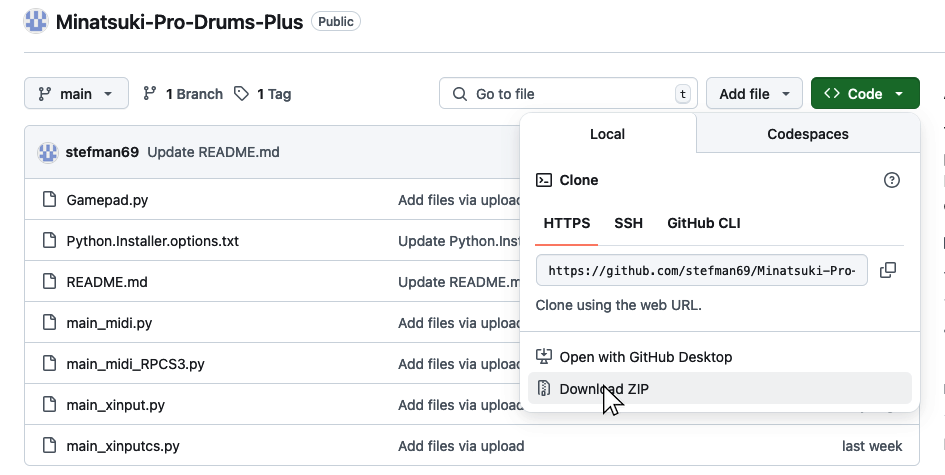NOTES
- Requires installing and running the latest Minatsuki and Minatsuki-Pro-Drums-Plus files.
- You need a Bluetooth receiver to connect these drums to your computer.
- Latency may be an issue depending on your Bluetooth receiver. This may make it difficult to calibrate.
- Works with or without the Pro Cymbal expansions.
- Make sure to configure which cymbals are connected within Rock Band 3.
Menu > Options > Drum Options
- Make sure to configure which cymbals are connected within Rock Band 3.
- RPCN Menus (for sending or accepting online invites) may cause a softlock. You may need an alternative input method to navigate these menus, such as [a typing keyboard or a gamepad].
Click on the Pads icon at the top of RPCS3.
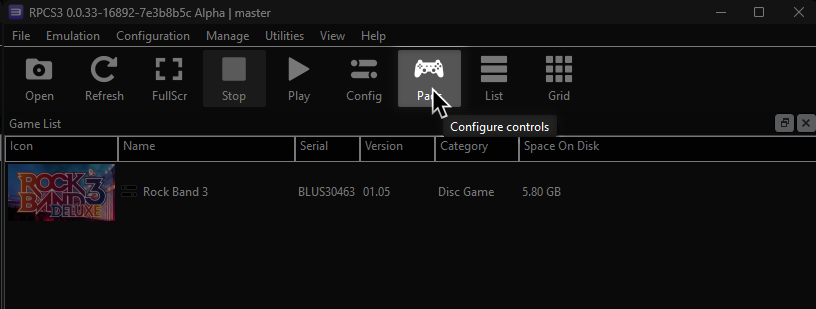
It’s suggested to create a new configuration by clicking Add Configuration at the top right of the Pads window.
This is so you can change configuration profiles in case you want to play games that don’t use instruments.
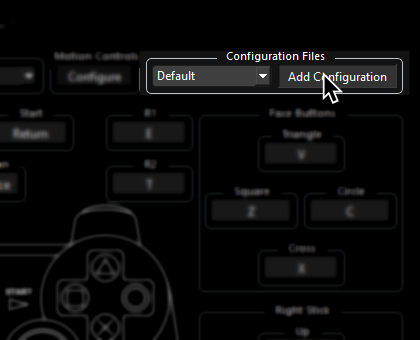
Follow the instructions and/or match the assignments below.
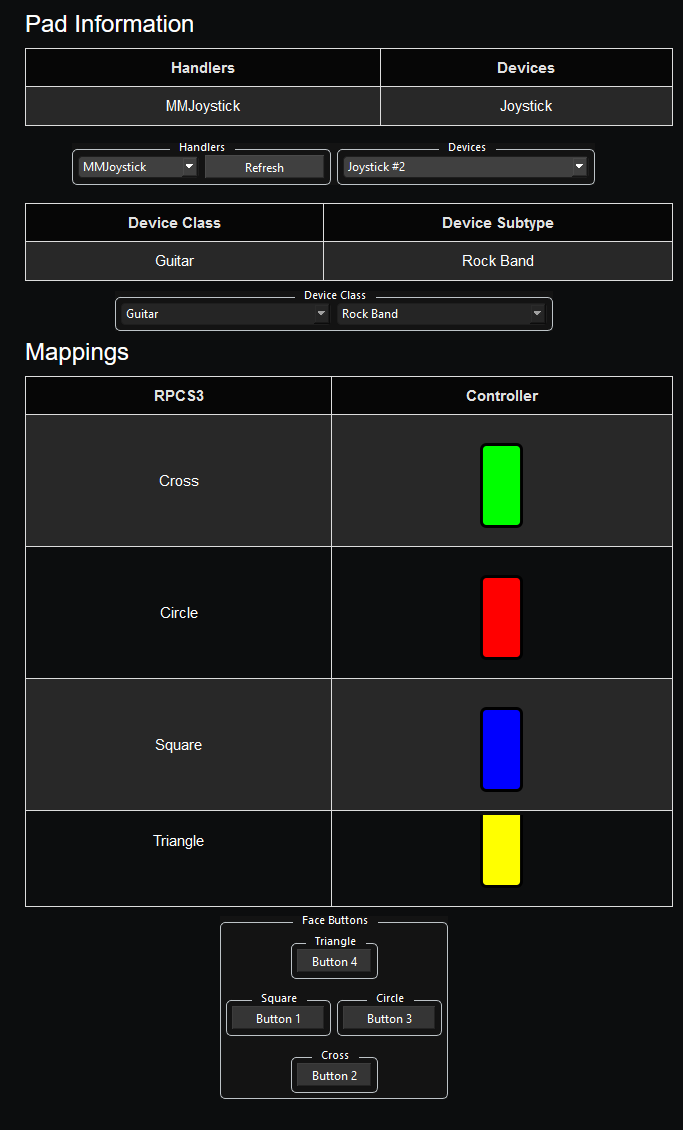
Pad Information
| Handlers | Devices |
|---|---|
| XInput | XInput Pad |
| Device Class | Device Subtype |
|---|---|
| Drums | Rock Band Pro |
Initial Setup
First, we’re going to download the latest version of [Python 3].
![Click here to go to the download page for Python 3].
Once it finishes downloading, open the installer.
In the installer:
- Activate
Add python.exe to PATH - Click
Install now
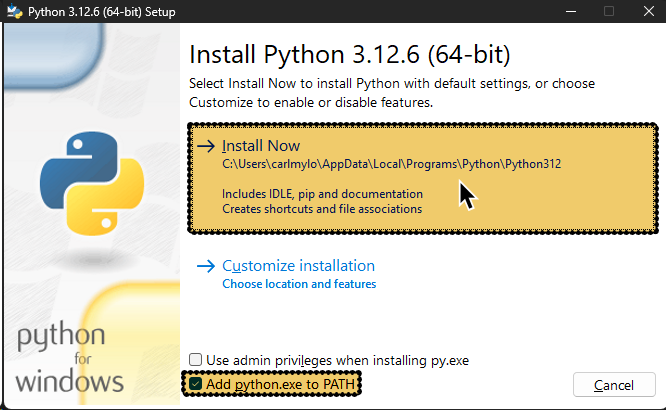
Now, go to [Minatsuki’s Github page] and download the code ZIP.
Extract the .zip file into a folder.
Now go to [Minatsuki-Pro-Drums-Plus’ Github page] and download the code ZIP.
Combine Minatsuki-Pro-Drums-Plus’ files with the Minatsuki files.
After that, click on the address bar at the top of the File Explorer, type in cmd then press Enter.
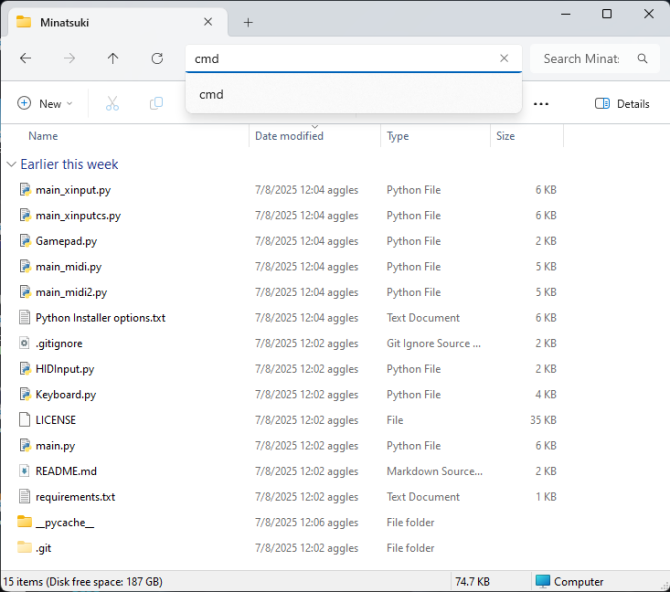
In the command line, type in pip install -r requirements.txt then press Enter.
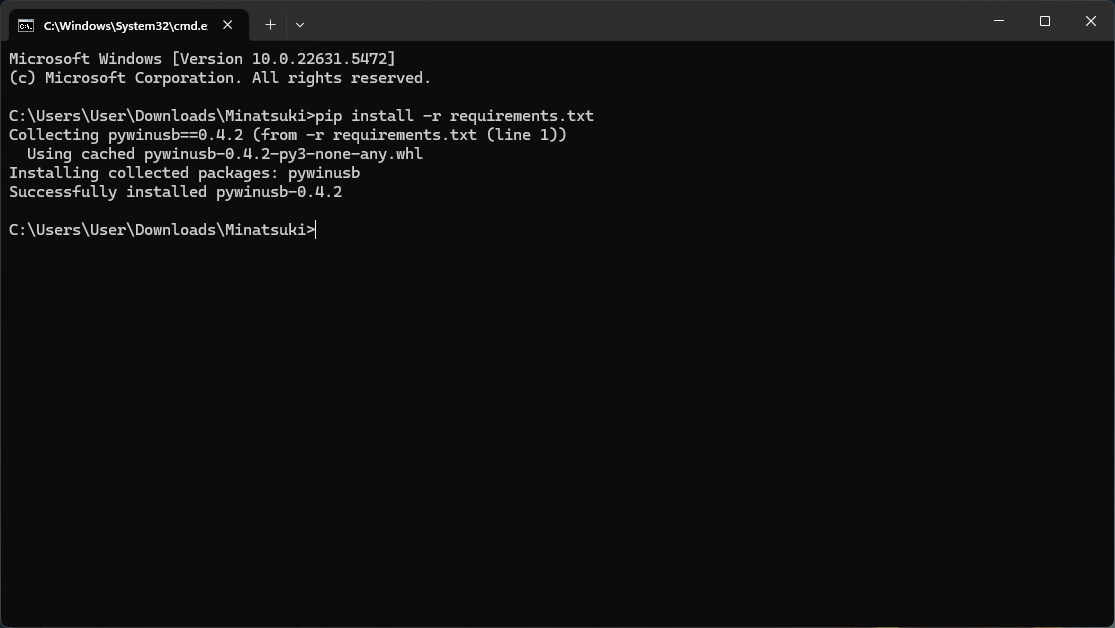
After it installs, type in pip install vgamepad then press Enter.
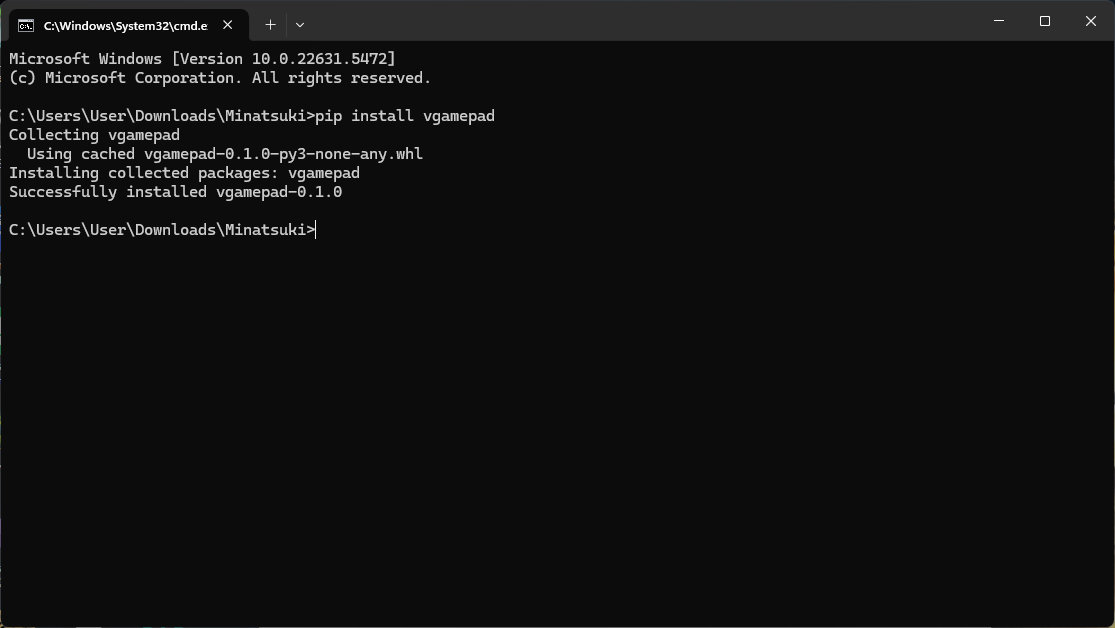
You may have to install ViGEm Bus. You can download that from [here].
Usage
Synchronize your drums to your computer’s Bluetooth receiver.
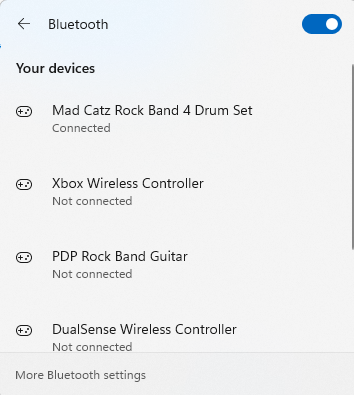
Double click the main_xinput.py file.
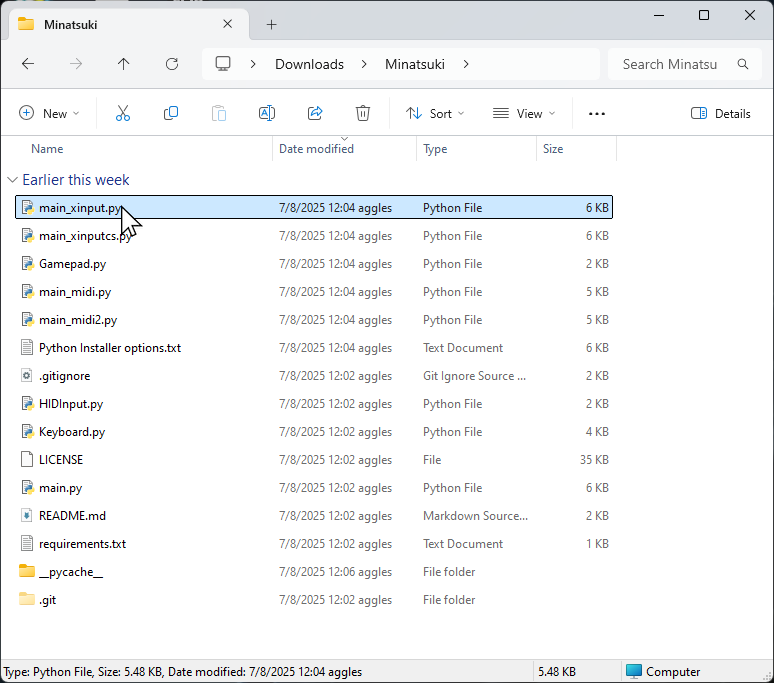
When the command line window opens, type in the number of your drum kit and press Enter. Sometimes, it might show up as multiple inputs but it’s fine. Just pick one and press Enter.
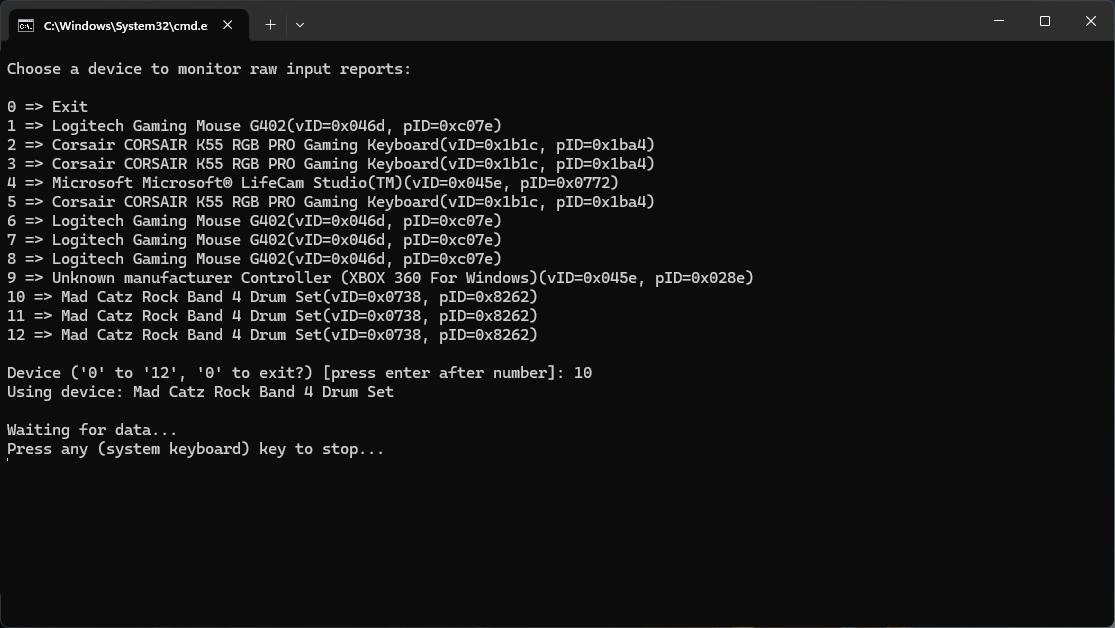
Minimize this command line window. Make sure it stays running in the background.
Mapping
You simply need to assign the Handler, Device, and Device Class/Type.
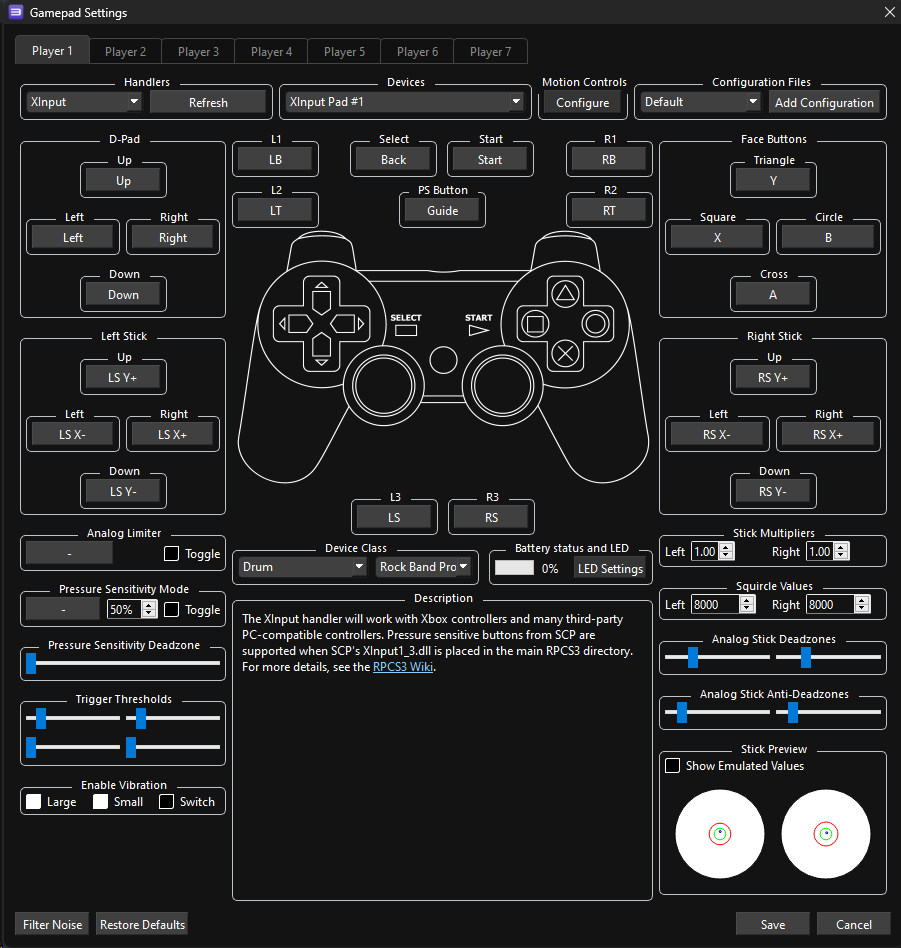
If you refuse to set up Python, you won’t have access to cymbals and it will provide an overall worse experience.
Pad Information
| Handlers | Devices |
|---|---|
| MMJoystick | Joystick |
| Device Class | Device Subtype |
|---|---|
| Drums | Rock Band Pro |
Mapping
| RPCS3 | Rock Band Drums |
|---|---|
| Cross | 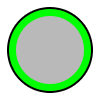 |
| Circle | 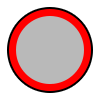 |
| Square | 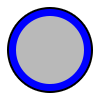 |
| Triangle | 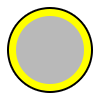 |
| L1 |  |
| Cross | 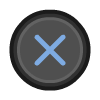 |
| Circle | 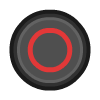 |
| Square | 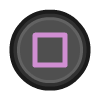 |
| Triangle | 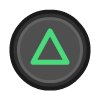 |
| D-Pad | 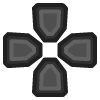 |
| Start | 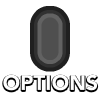 |
| Select |  |
| PS Button | 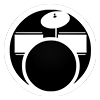 |
Profile
Mapped by [gonakil1ya]