

NOTES
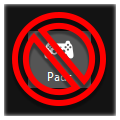
- This is specifically for the [V3 Wii/USB Adapter WITH TILT by RetroCultMods]! Please consult your sales receipt to confirm that it is indeed a V3 Wii/USB Guitar Adapter WITH TILT by RetroCultMods.
- You can use this page for reference for V1 and V2 Wii Adapters, but you won’t have tilt.
Setup
Before starting, be sure to [download the latest version of RCM Programming Tool].
Start up up RCM Programming Tool.
In the start screen, select your Device. It will usually show up as “V3 Adapter - RB Guitar”.
After that, click on “Configure” and wait for the progress bar to finish.
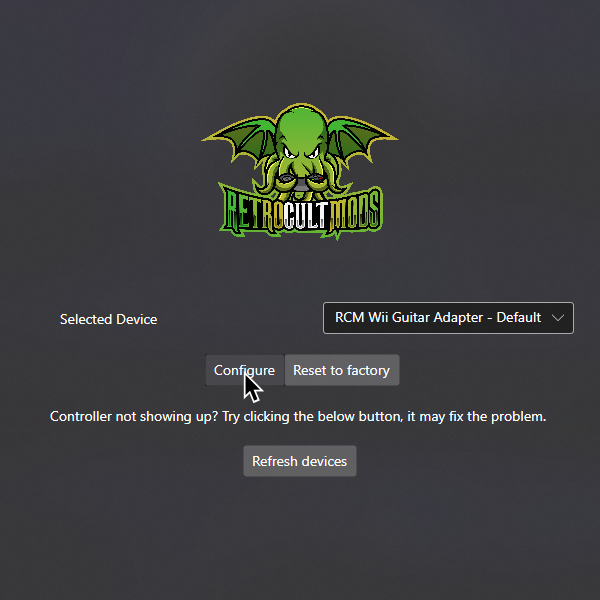
In “Controller Settings”, change the following:
- Enable “
Use USB Passthrough with RPCS3”
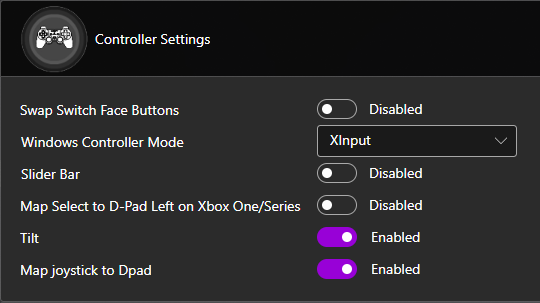
It’s also suggested you calibrate your Whammy to have the best experience. Scroll down to the Whammy section and calibrate it.
MAKE SURE YOU CLICK ON “Save Settings” before closing the program or you will lose progress!
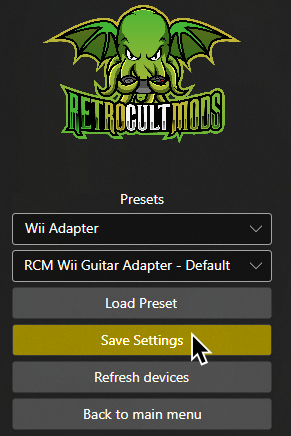
When you’re done, close RCM Programming Tool.
You can now launch Rock Band 3!
Research by [Lynxeption], [gonakil1ya], and [SquidBoy425 (Team Oceanman)].
Special thanks to [@amphobius] for additional pictures.