What to change for Rock Band 3 under the I/O tab in RPCS3's Custom Configuration.
Make sure your MIDI instrument is connected. YOU MAY HAVE TO MAKE THE WINDOW WIDER TO READ THE OPTIONS!
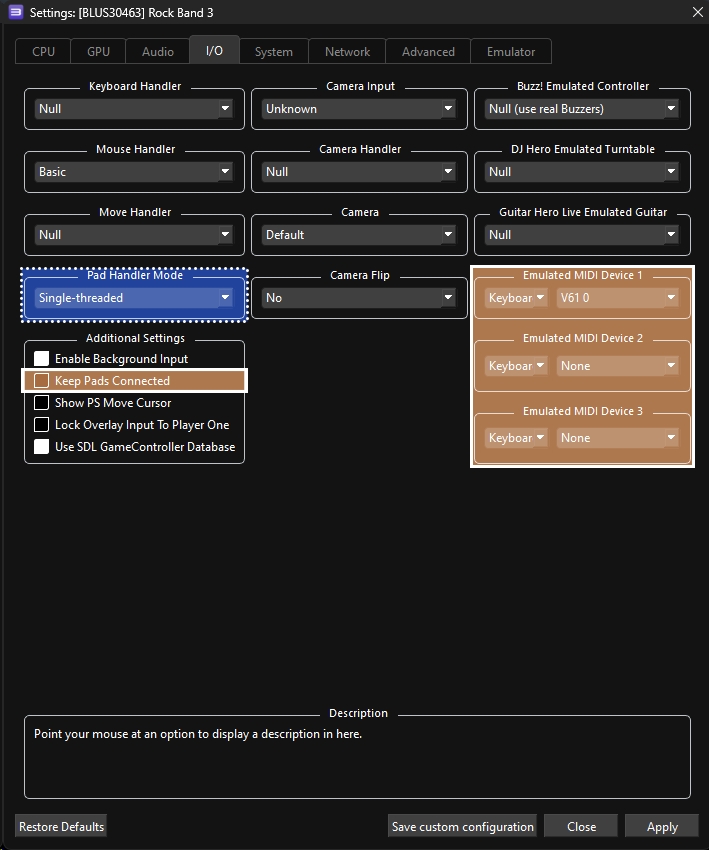
 Performance Tweaks:
Performance Tweaks:
- Change “
Pad Handler Mode” to “Multi-threaded“ - May help with thread distribution, which improves performance. - Enable “
Keep Pads Connected“ - This can help fix a problem with certain instrument controllers softlocking the game when RPCS3 interfaces, such as the RPCN invites, come up.
- Change “
 Recommended:
Recommended:
- Change “
Keyboard Handler” to “Basic“ to use features such as searching in the song library on Rock Band 3 Deluxe. - 🎹 [MIDI Keyboard Players]: Leave your “
Emulated MIDI type” on “Keyboard” and select your keyboard or MIDI interface in the drop-down menu next to it. - 🎸 [MIDI Pro Guitar Players]: Change your “
Emulated MIDI type” from “Keyboard” to “Guitar (17 Frets)” if you have a Mustang Pro Guitar, or “Guitar (22 Frets)” if you have a Squier Pro Guitar, then select your MIDI to USB interface in the drop-down menu next to it. - 🥁 [MIDI Pro Drums Players]: Change your “
Emulated MIDI type” from “Keyboard” to “Drums”, then select your MIDI Drum Kit or MIDI to USB interface in the drop-down menu next to it. - Revisit the [Controllers page] if you need help.
- Change “