What to change for Rock Band 3 under the Advanced tab in RPCS3's Custom Configuration.
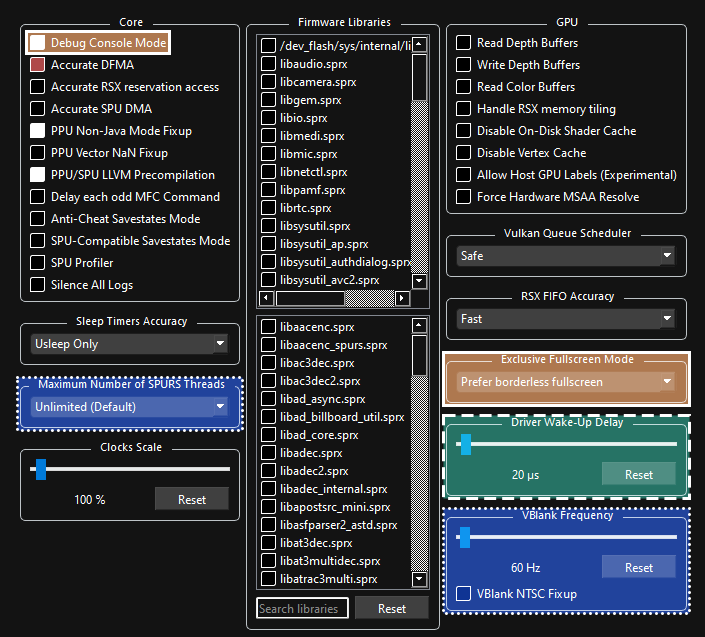
 REQUIRED:
REQUIRED:
- Change “
Driver Wake-up Delay” to “20µ” to avoid crashing after a few songs. Increase it to “40µ” if the issue persists. If it keeps happening, keep increasing it by increments of 20.
- Change “
 Depending on your computer:
Depending on your computer:
- Change “
Maximum Number of SPURS Threads“ - May improve performance on older systems with less cores and threads [like 4th gen Intel i5 CPUs with 4 cores and 4 threads].
- Change “
 Strongly Suggested:
Strongly Suggested:
- Enable “
Debug Console Mode“ - Enabling this and “Large Heap” in Rock Band 3 Deluxe will allow Rock Band 3 to have more memory. This means more songs (up to 16000) and increased stability. Everyone should enable this! [Click here for more information.] - Change “
Exclusive Fullscreen Mode” to “Prefer borderless fullscreen“ to prevent potential crashes and audio desync when changing from Rock Band 3 to another program while in fullscreen.
- Enable “