Over time, you might amass a large amount of customs folders. This is a problem since, the more folders you have, the longer Rock Band 3 takes to count your songs.

Ideally, you should put as many songs as possible into a pack to load things efficiently.

Thanks to Onyx, you can do this easily! It is basically the same as the earlier as [the Xbox 360 CON to PS3/RPCS3 format tutorial].
Before starting, keep in mind that you will temporarily need to have the original separated packs and the merged pack installed.
Make sure you have enough space!
1.
Open a file browser and navigate to where your customs are installed.
This is normally within dev_hdd0\game\BLUS30463\USRDIR\.
For PS3, you will have to transfer the folder you want to combine to your computer for processing, which may take a while.
If you’re on RPCS3, you can get there quickly by right clicking Rock Band 3 within RPCS3 then Open Folder > Open Game Data Folder.
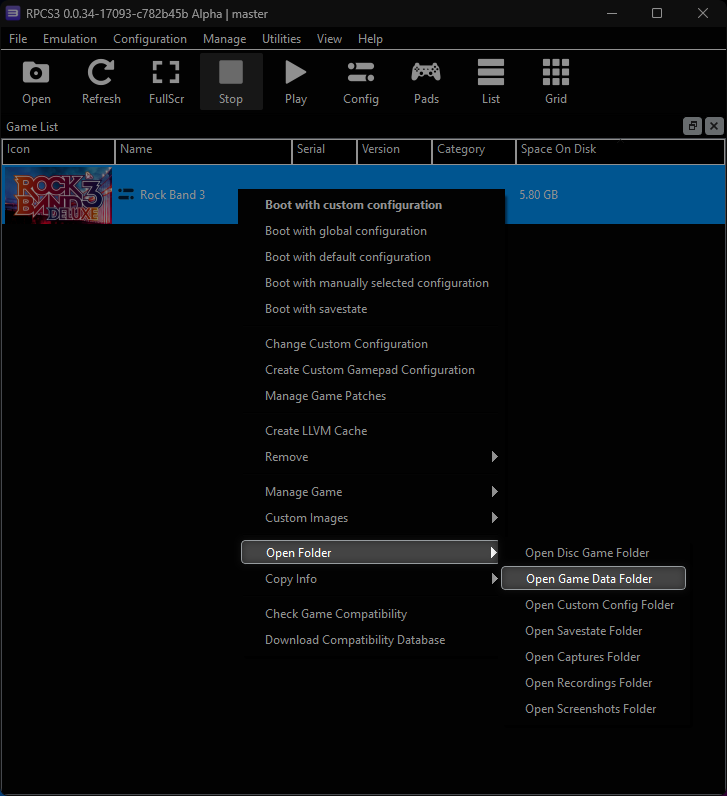
2.
Now, open Onyx Music Game Toolkit and click Quick convert/pack.
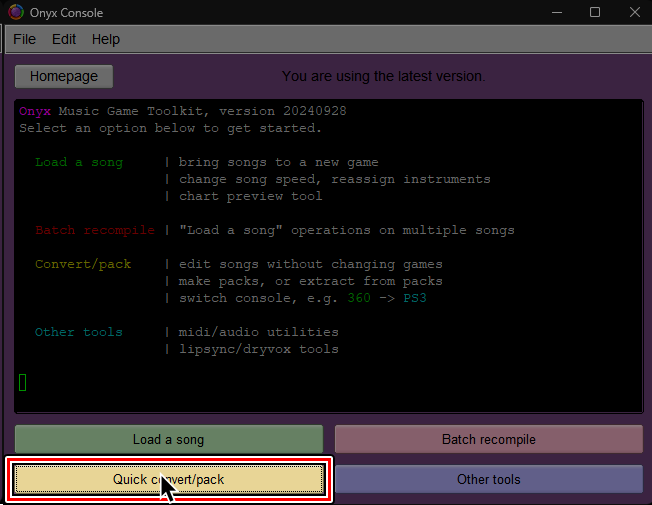
3.
Stay on the RB quick convert + pack creator tab.
Drag and drop the folders you want to merge or click on Add Rock Band Song to select them.
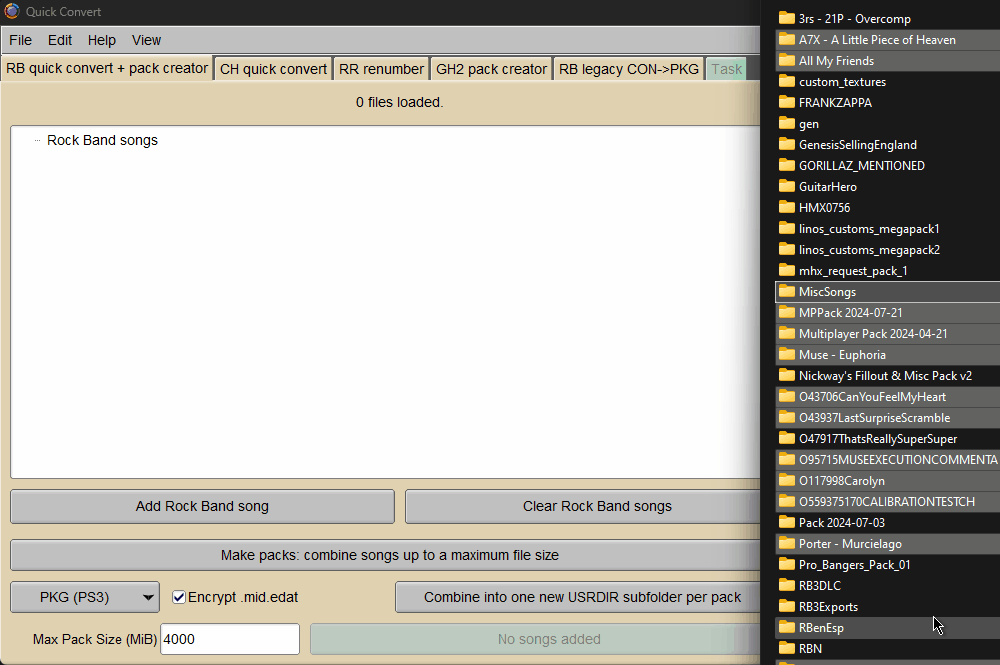
It is also recommended to enable Author to DTA tag at the bottom right.
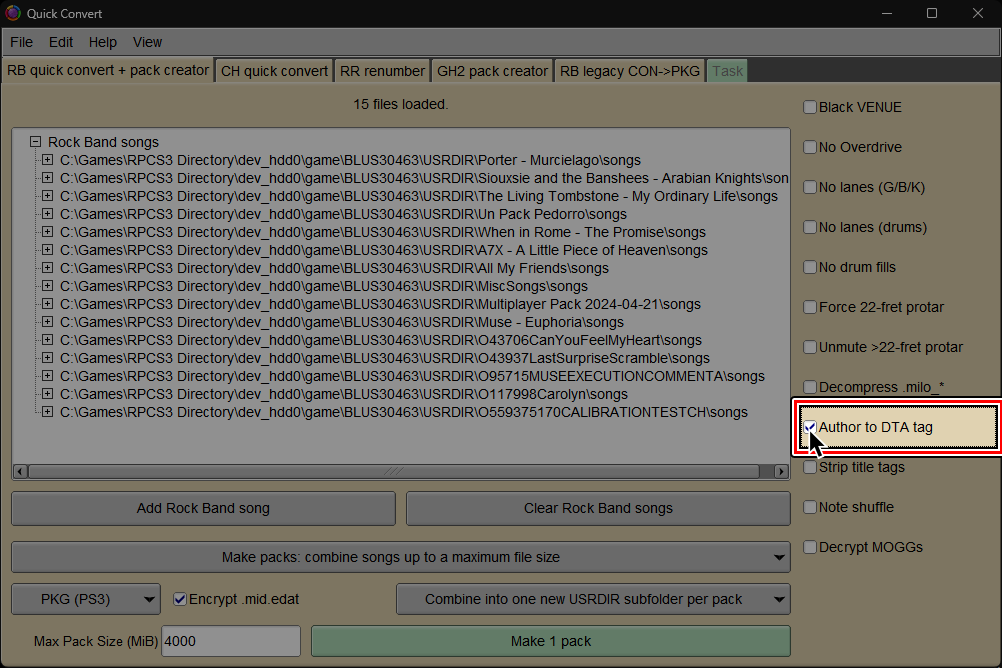
4.
Below the first row of gray buttons, click the first menu and select Make Packs.
Make Songs is useless in this context since it will create loose folders.
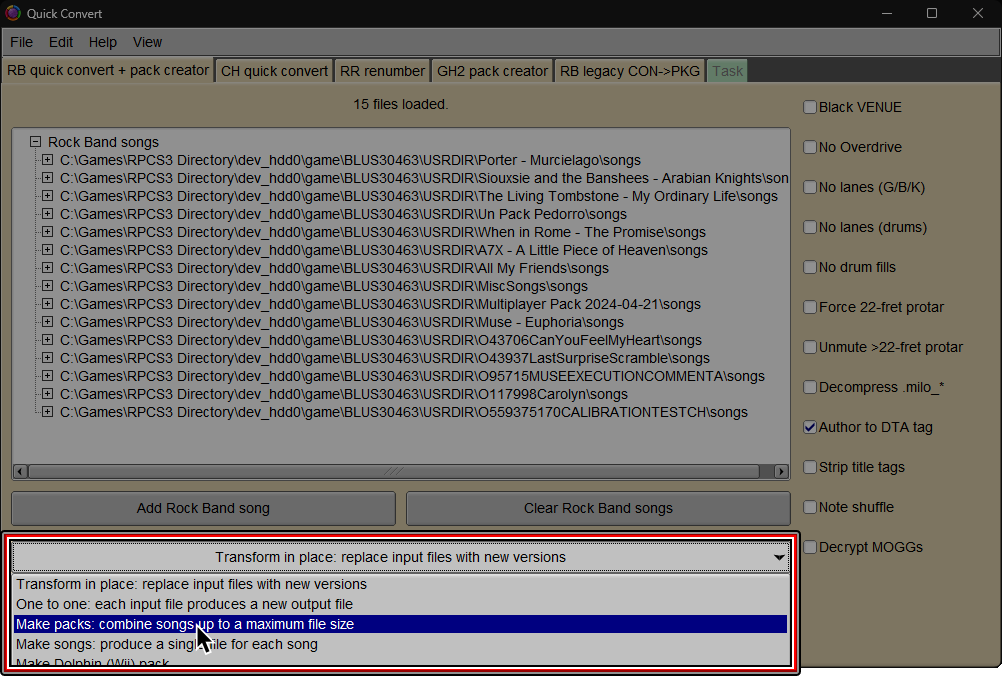
5.
At the bottom left:
- Choose between keeping
Encrypt .mid.edatenabled or disabled.- You should only keep this on if you’re sharing a package. Rock Band 3 Deluxe users don’t need activated. It’s much faster with it disabled.
- Select between either
PKG (PS3)orFolders (PS3).Folders (PS3)is recommended for RPCS3 users and PS3 users who know how to use FTP. It is much faster than PKG creation and can bypass the 4GB (4000 MiB) max pack size.PKG (PS3)is only recommended for PS3 users who can only use USB flash drives to add more songs.
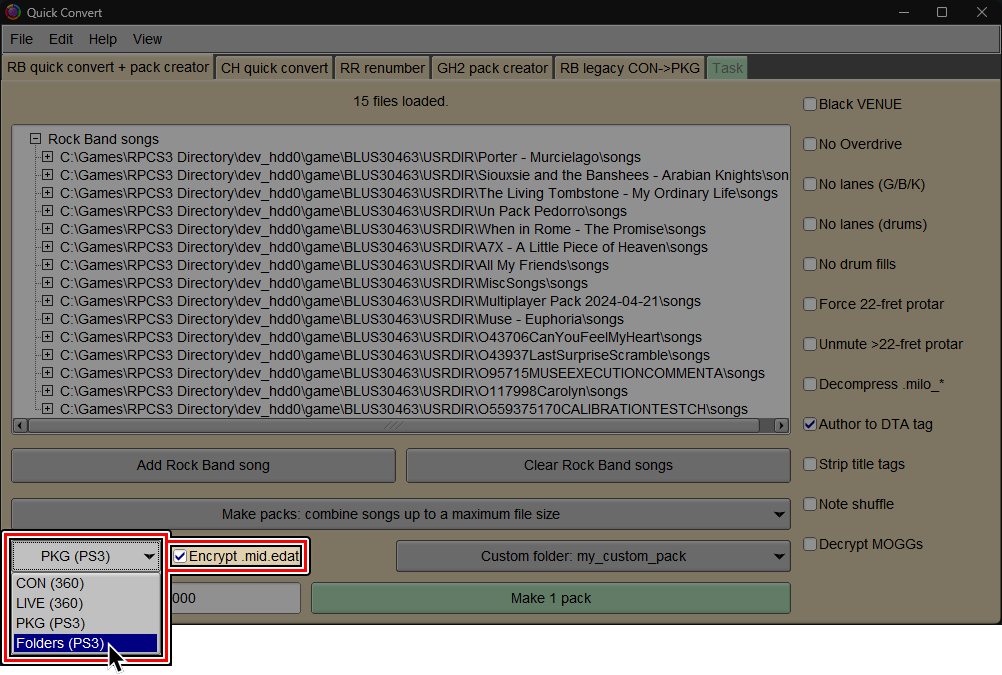
6.
(Optional but highly recommended)
By default, Onyx will generate a folder with a name based on the first (or only) song in the pack, like OxxxxxSongName.
It's suggested to enter a custom name. Simply change Combine into one new USRDIR subfolder per pack to Custom USRDIR subfolder.
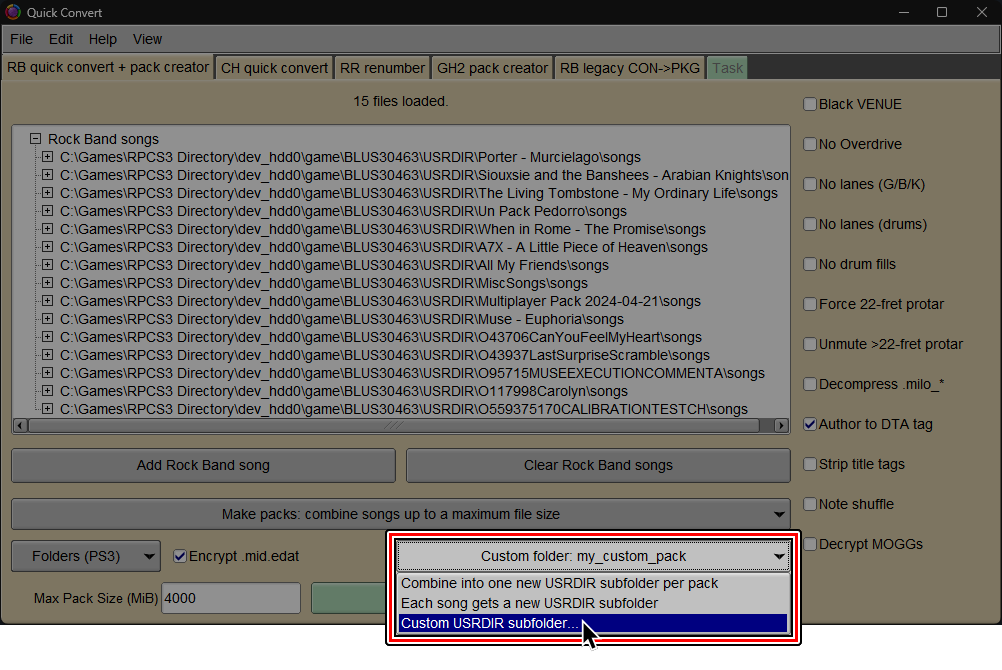

7.
(Optional but highly recommended)
Since you'll be installing things as loose folders and files, you can easily bypass the 4000 MiB (or 4GB) folder limit. You can use this to pack extra dense folders!
Simply change the number at the bottom left to something absurdly high like 99999
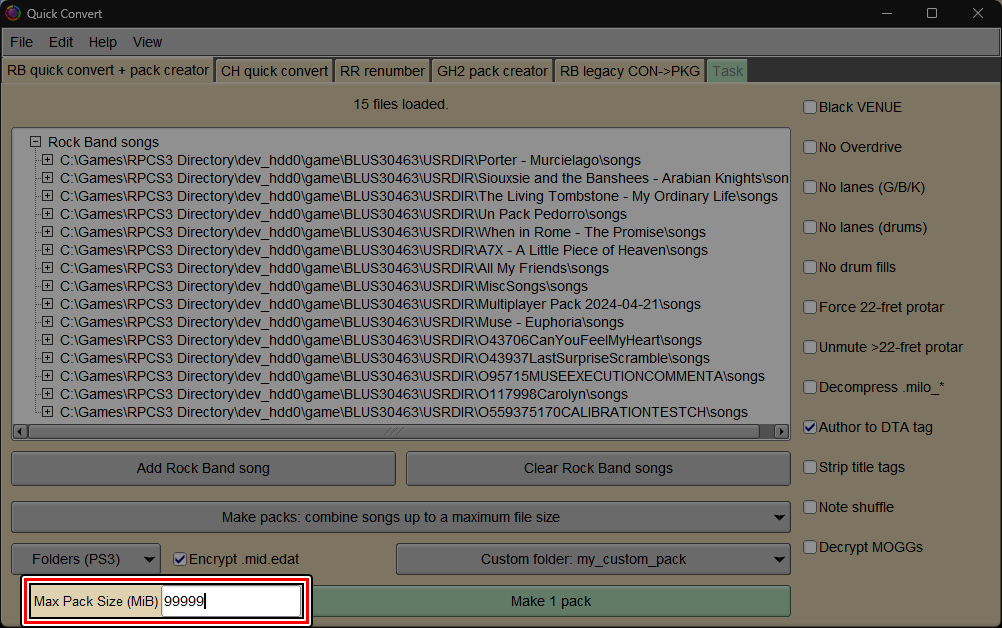
8.
At the bottom, select the big button labeled Make pack (or Start if you used the Make Songs option.)
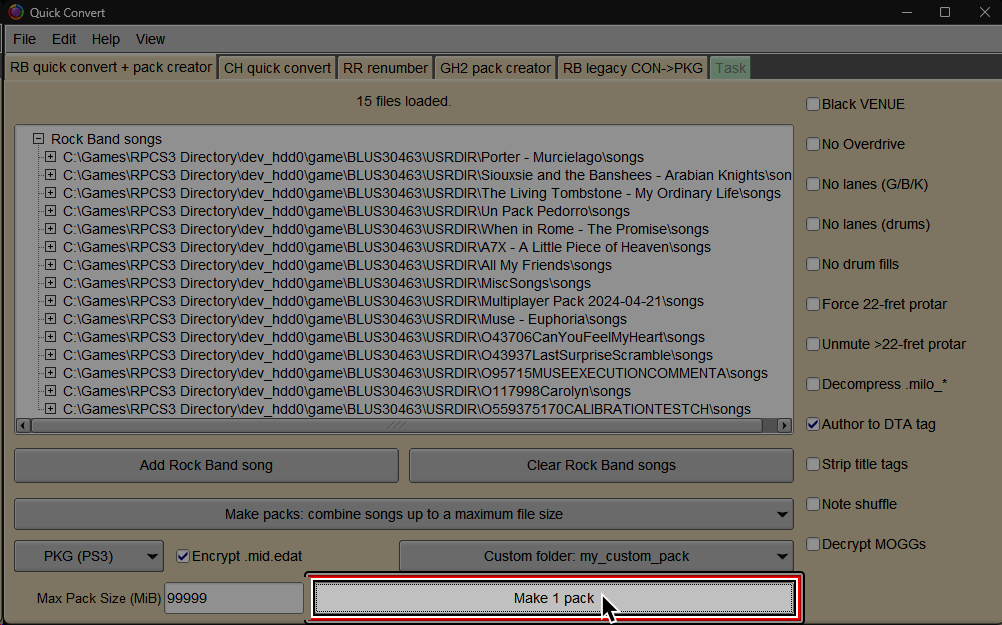
Navigate to your RPCS3 folder and select the dev_hdd0 folder.
If you're going to be installing to a PS3 via FTP, select the most convenient folder.
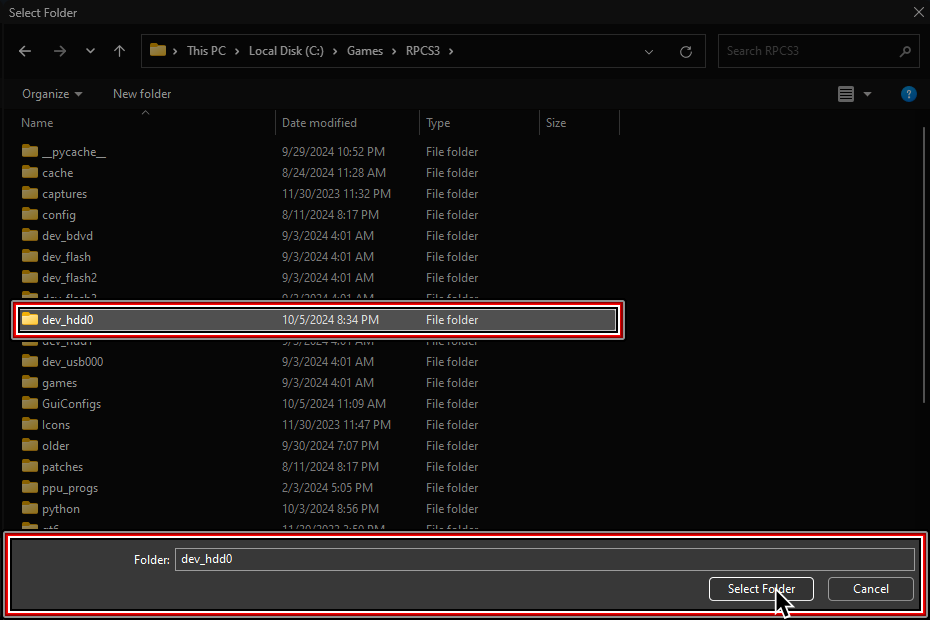
It should successfully convert and auto-install into your RPCS3 directory, ready to play.
If using RB3DX, you can even do this while the game is running. Within RB3, select:
Options > Extras > Refresh Library to reload your song list.
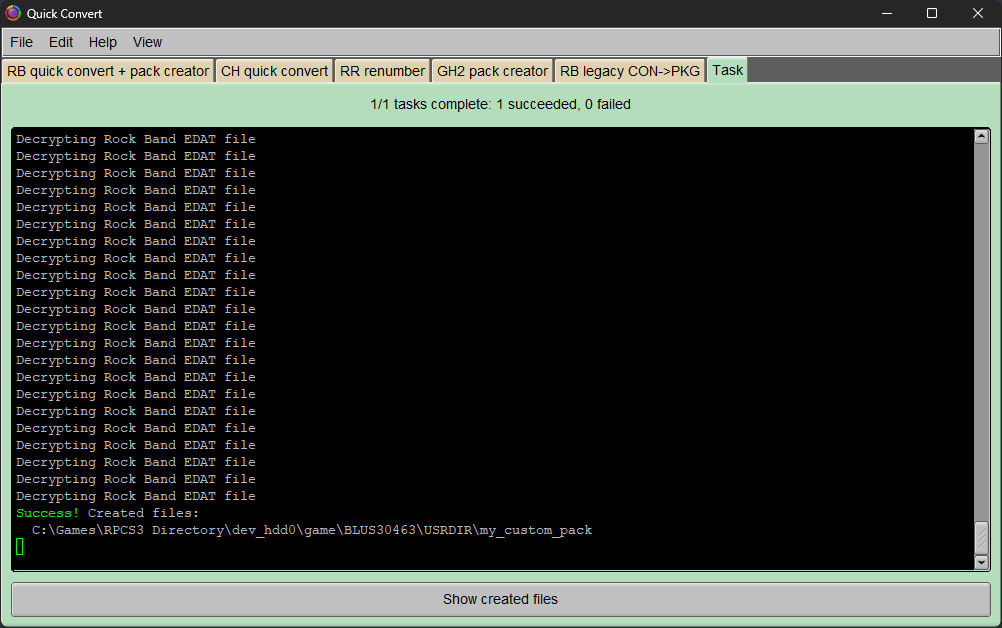
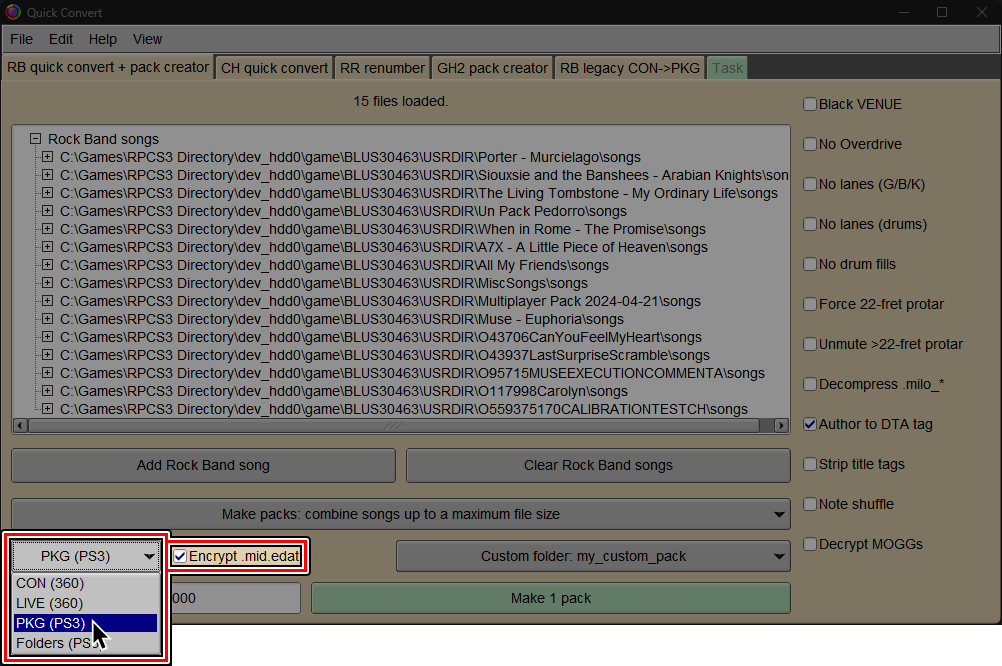
6.
(Optional but highly recommended)
By default, Onyx will generate a PKG that outputs a folder with a name based on the first (or only) song in the pack, like OxxxxxSongName.
It's suggested to enter a custom name. Simply change Combine into one new USRDIR subfolder per pack to Custom USRDIR subfolder.
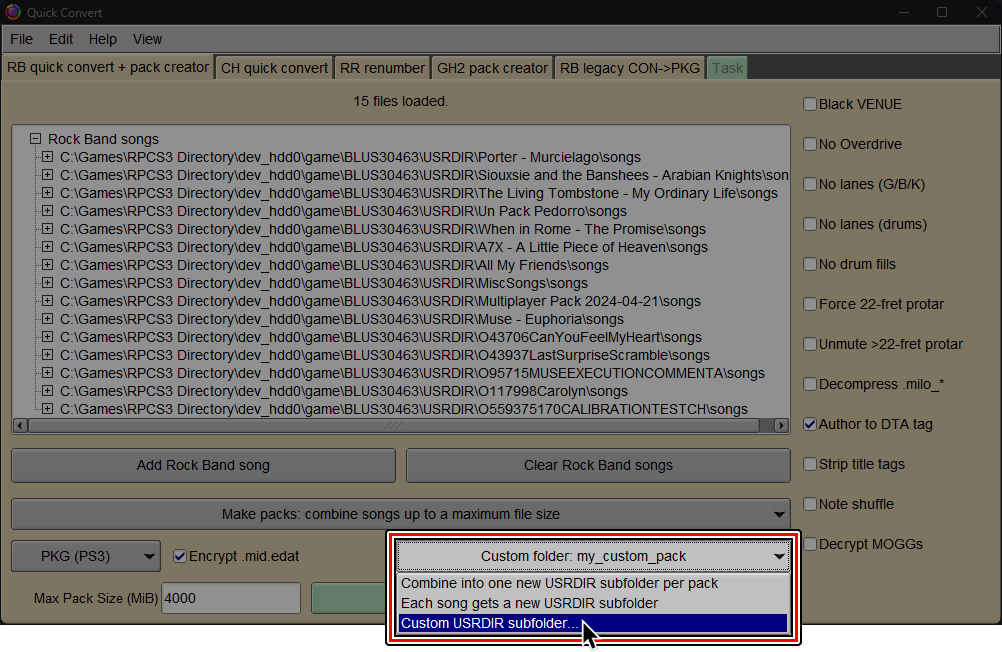

7.
At the bottom, select the big button labeled Make pack.
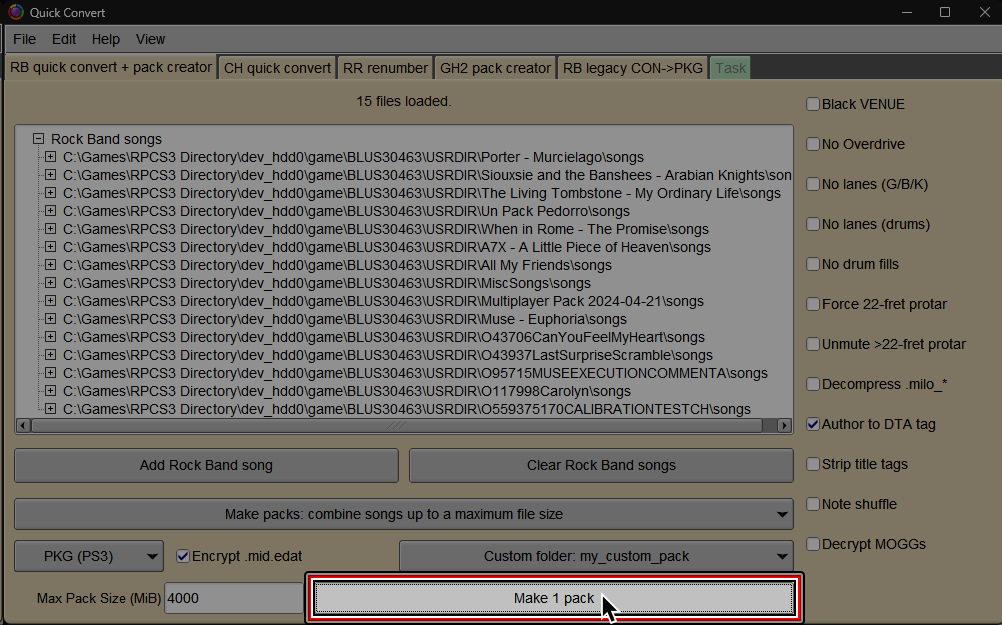
Select where you would like to save the PKG file and give it a name.
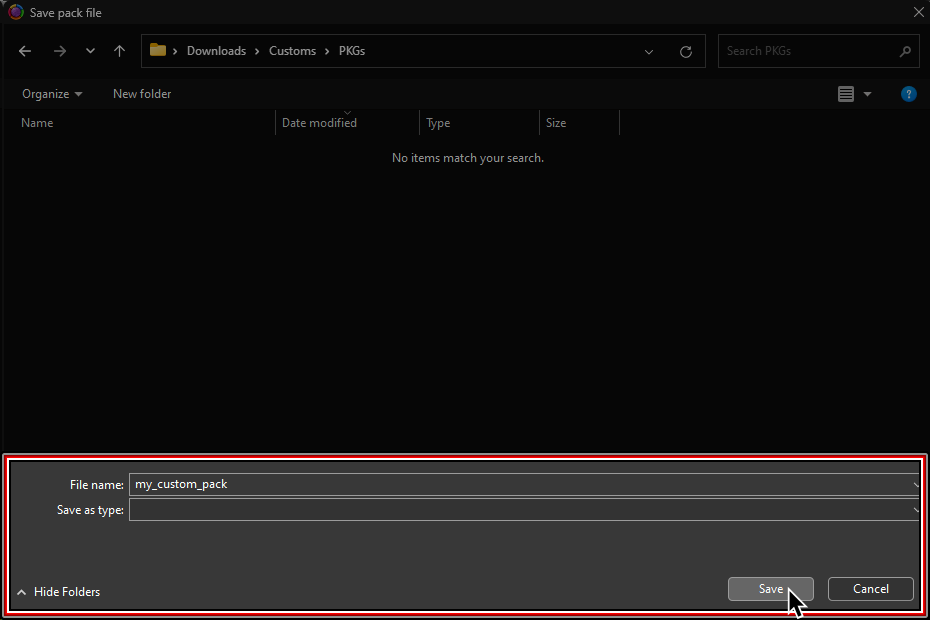
It should successfully convert and a PKG file will be created, ready to install.
Simply install it like any other PKG.
