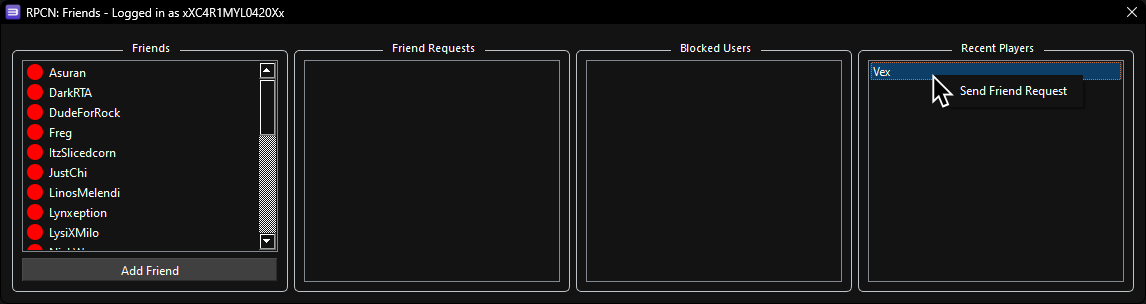Ahora, vamos a ver como administrar tu lista de amigos.
Ve a Configuration > RPCN (Configuración > RPCN)
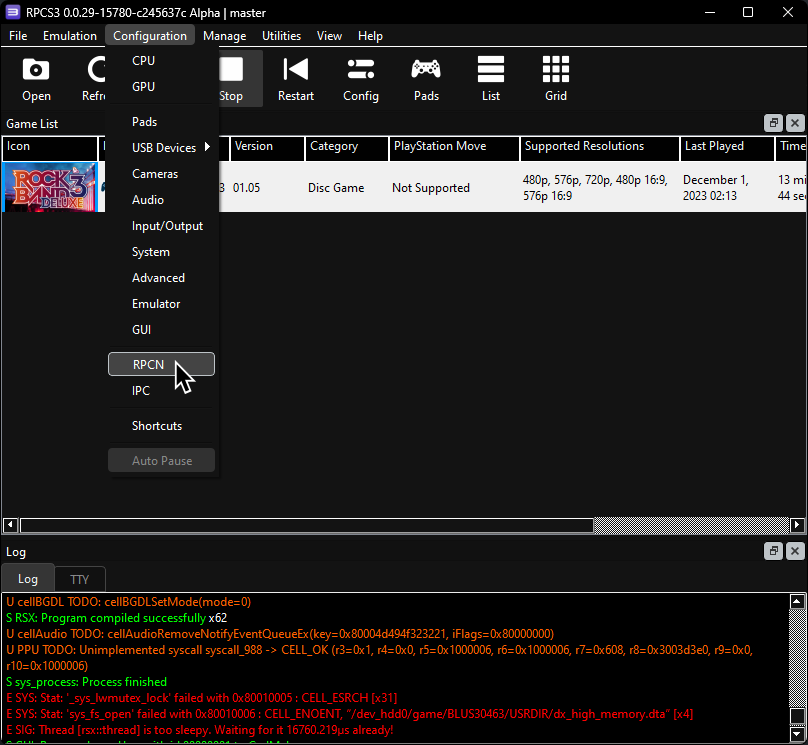
Haz click en Friends (Amigos).
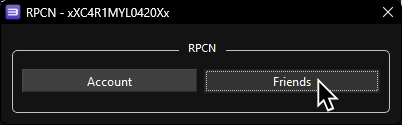
Esto va abrir la lista de amigos.
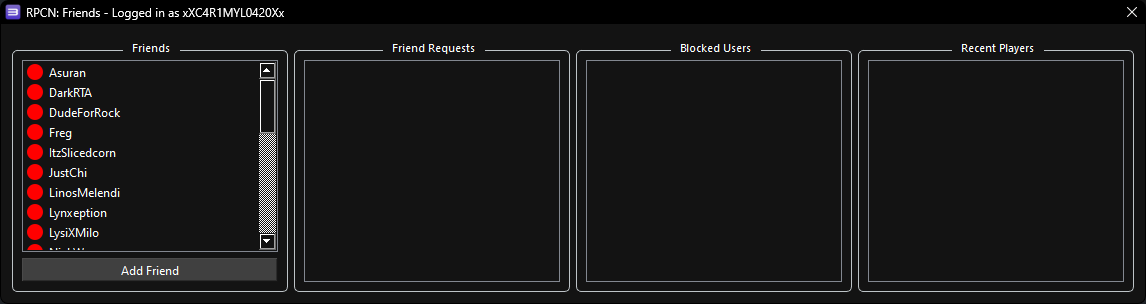
En esta lista, puedes añadir a personas en muchas formas, incluyendo:
RPCN: Buscando Amigos
Para añadir a una persona por su usuario, haz click en “Add Friend” (Añadir Amigo), en la parte baja del menú.
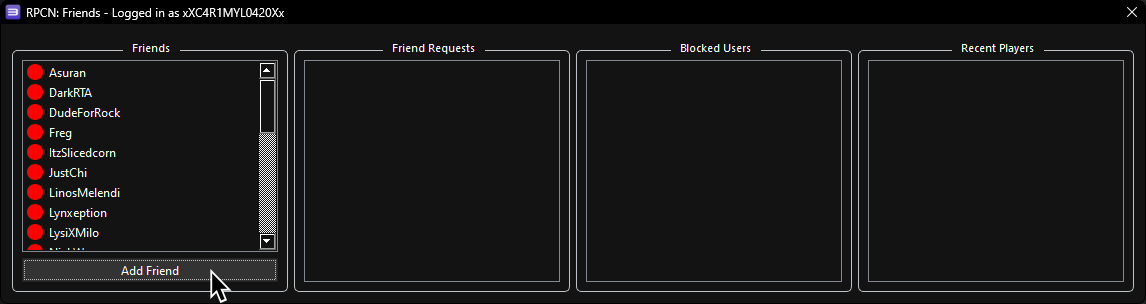
Saldrá una pantalla nueva. Entra el usuario de tu amigo y haz click en “OK”.
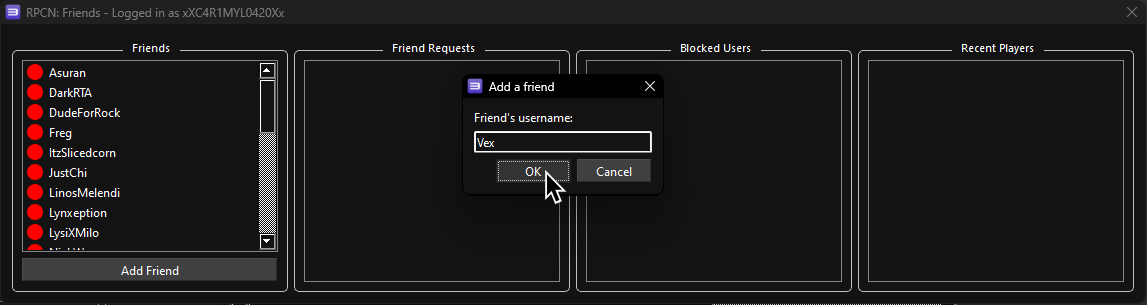
Si lo hiciste bien, te va decir “Friend was successfully added!” (Amigo fue añadido!). El circulo al lado de su nombre estará naranja. Cuando tu amigo te añade, eso es todo.
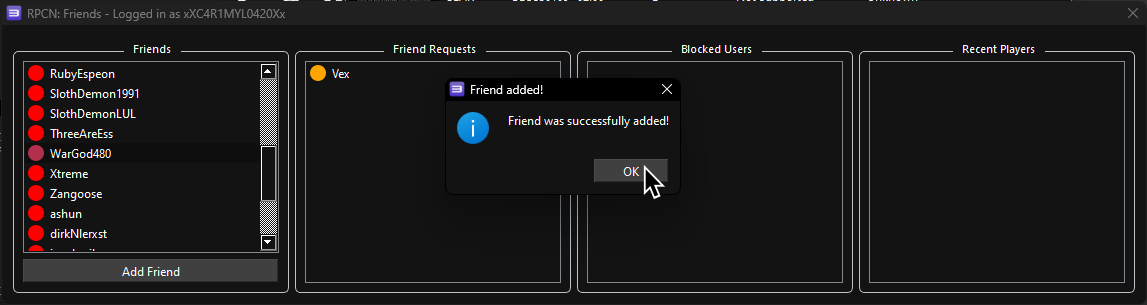
RPCN: Aceptando Solicitudes
Todas las solicitudes de amigos estarán bajo “Friend Requests” (Solicitudes de amistad) en el menu de RPCN:Friends, con un símbolo amarillo al lado de su nombre. Para aceptar solicitudes, simplemente haz click derecho en su nombre y luego en “Accept Request” (Aceptar solicitud)
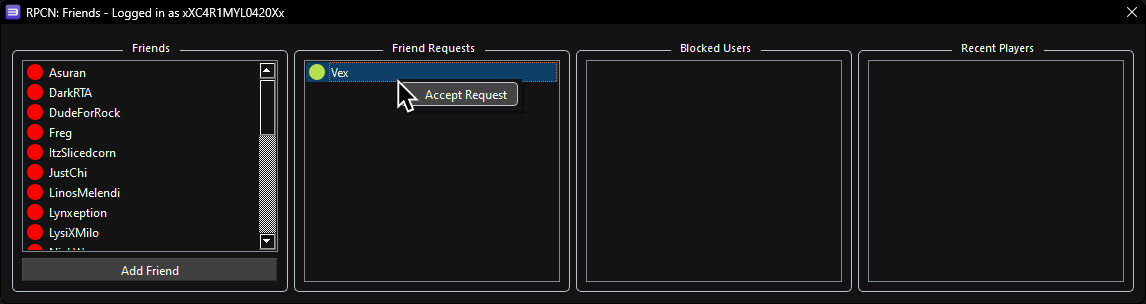
RPCN: Añadiendo Jugadores Recientes
Cualquier persona con quien haz jugado recientemente estará en la lista bajo “Recent Players.” Para añadir personas por esta manera, haz click derecho en su nombre y manda una solicitud con “Send Friend Request” (Mandar Solicitud de Amistad).